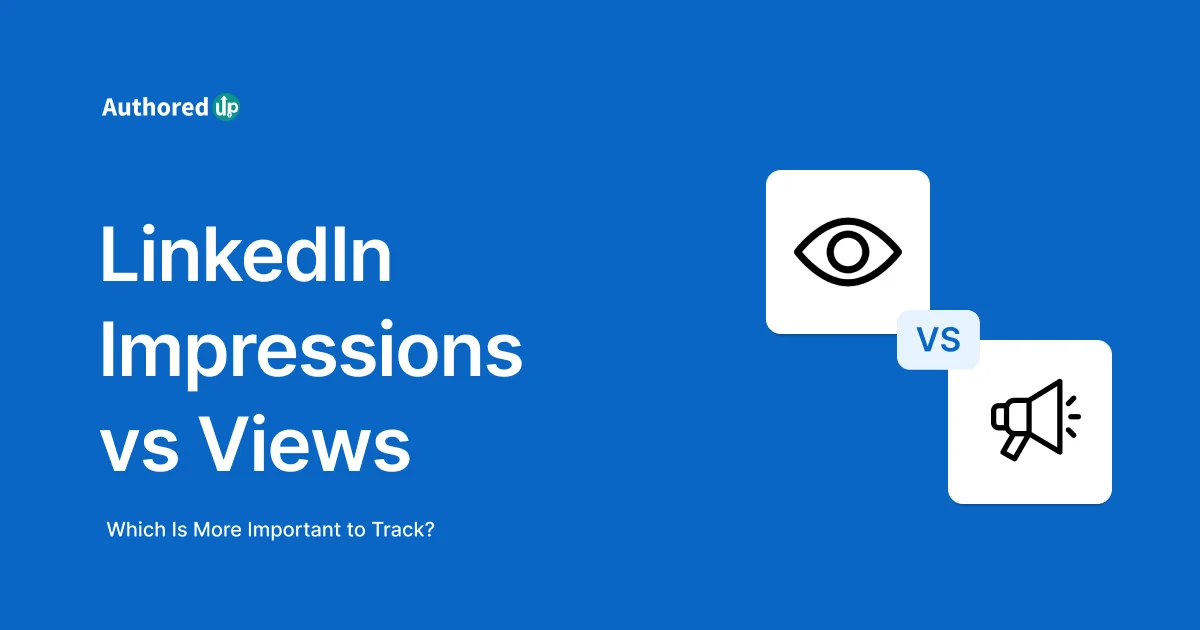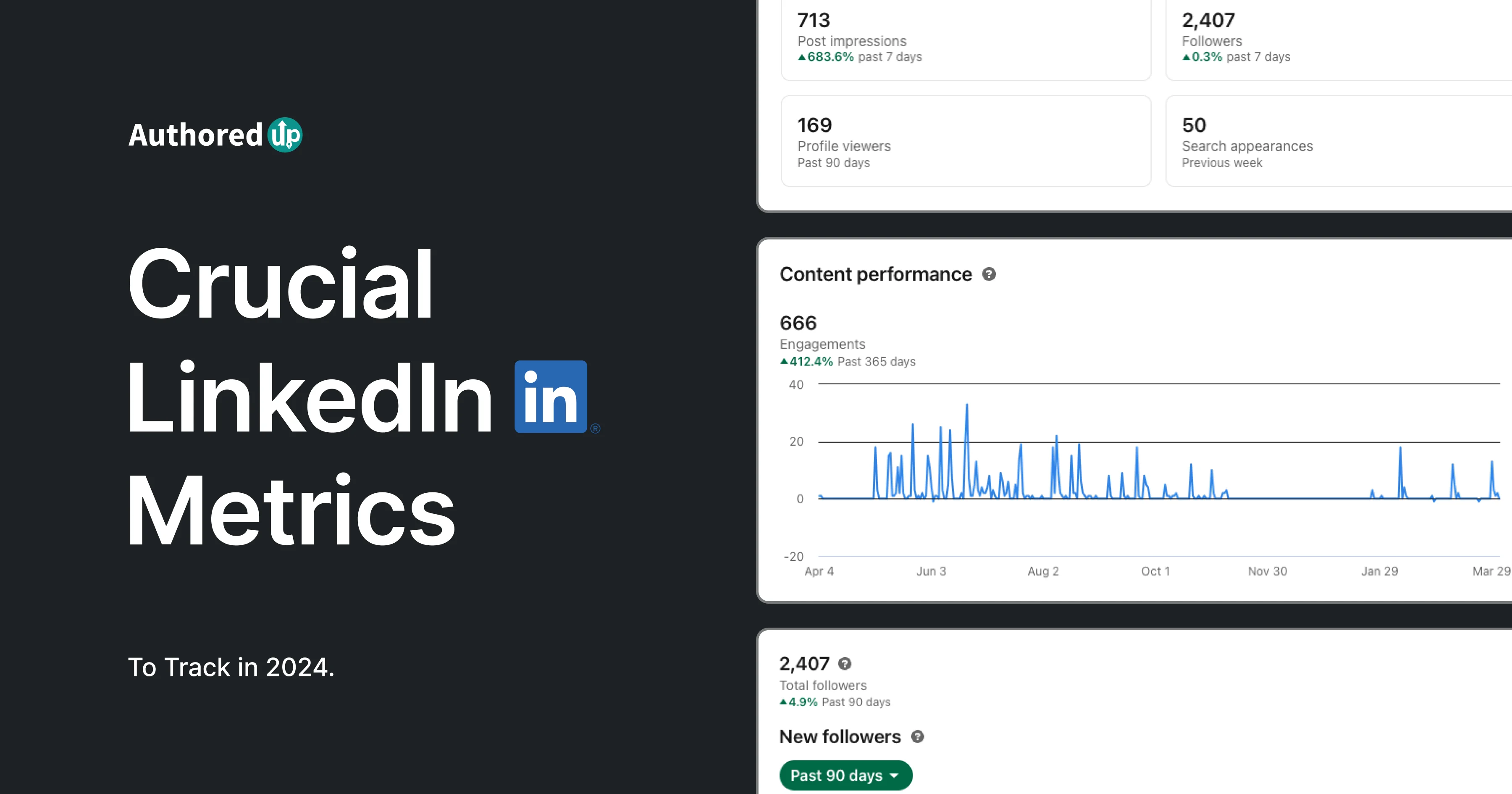We've all been there—you spend time crafting a LinkedIn post, you know exactly when to publish it and what to say.
You feel good about the content and hit “Publish”.
But then... it doesn't look right in the feed! Or worse, it looks fine to you, but it doesn't get the reactions you were hoping for.
Don't worry, we've got you covered.
Today, we'll guide you through both: how to preview your LinkedIn post and make sure it's ready to go before you publish it.
Let's dive in!
Challenges of Posting on LinkedIn Without a Preview Option
Here are the top 3 reasons why you should preview your LinkedIn post before publishing, to avoid common formatting mistakes:
👉 Your sentence might get abruptly cut off.
👉 The paragraphs could appear bulky and overwhelming.
👉 The opening line (your hook) might not display properly, and the last sentence might be hidden behind the "see more" button.
As mentioned earlier, we've all experienced these issues. Let me share a firsthand example to help you understand better:

Now, what happens if you don't preview your LinkedIn post? You're stuck with three less-than-ideal options:
- Edit the post with no guarantee of success, risking reduced reach.
- Delete and repost, which is problematic if you've already gained some traction.
- Leave it as is, knowing it won't achieve its full potential.
None of these are good solutions. That's precisely why having the ability to preview LinkedIn post is such a valuable tool.
The Importance of First Impressions in Social Media Feeds
When you post on social media, the first impression your post makes is crucial.
This boils down to two factors:
- LinkedIn's algorithm and
- Human psychology
Here comes the explanation.
LinkedIn's algorithm values clicks on the 'see more' button twice as much as 'likes', showing a preference for posts that encourage users to read more.
At the same time, psychologically, people are drawn to content that is visually appealing and easy to digest.
So, where is the catch?
Captivating opening lines is what makes users stop scrolling and engage further.

But that is not all there is to the importance of first impression!
Let’s take a closer look.
Engagement: Combo of High-Quality Content and Well-Thought-Out Presentation
Understanding what’s mentioned above, we see that engagement isn't just about the content—it's also about presentation.
To maximize engagement, ensure your posts are:
✔️ Compelling — The first few lines should grab attention and make readers want to click 'see more'.
✔️ Well-Formatted — Posts should be visually attractive and easy to scan.
✔️ Concise and Clear — Keep your message straightforward and easy to understand.
To help you understand why these steps are essential for your LinkedIn content strategy, try to think about your own behavior on social media.
You likely stop scrolling when a post grabs your attention with its opening lines.
If these lines make you click 'see more', the post has succeeded in its first goal.
But what if the post becomes bulky and hard to read after expanding it?
Chances are, you'll move on.
However, if the post remains engaging and readable, you're likely to read through and interact further, fulfilling the post’s second objective.
Do you know what a real bummer is in this scenario?
Today's world of information overload has significantly shortened attention spans—from 12 seconds in 2000 to just 8 seconds today.
What does this mean for you?
You need to work harder to make our content stand out and be digestible.
Tricks to Ensure Your Post Makes an Impact
👉 Craft an Exciting Hook — Make sure the first sentence or two are intriguing enough to encourage clicks.
👉 Format for Readability — Structure your post to be easy on the eyes and simple to read.
To guarantee your post looks great and reads well in the feed, testing before publishing on LinkedIn is essential.
This is why LinkedIn post preview option lets you adjust the initial sentences and overall format, ensuring your post is poised for engagement
Now, let's look at how to preview posts on LinkedIn to see how people will view your content.
How to Preview a LinkedIn Post Using AuthoredUp
If you're new to LinkedIn or just not familiar with its intricacies, you might not know that LinkedIn doesn't offer a built-in way to preview posts.
However, there are LinkedIn tools, such as AuthoredUp, that can assist with this.
But before we jump into how let’s briefly explain what AuthoredUp is.
Introducing AuthoredUp
AuthoredUp is an all-in-one LinkedIn content creation tool that unifies all necessary LinkedIn creator tools in one place.
It was born after realizing the importance of previewing posts and not finding any suitable tools that offered this feature.
AuthoredUp, among other capabilities, allows users to:
✔️ preview their posts,
✔️ format them attractively,
✔️ save drafts, and ultimately,
✔️ create better and more engaging content.
AuthoredUp’s Preview & Editing Capabilities
AuthoredUp is incredibly user-friendly. It's a browser extension that works with Chrome, Brave, Edge, and Opera.
Its Text Editor section is designed to enhance your LinkedIn content creation process with a range of powerful features:
✨ Enhanced Formatting — Make your posts stand out by using bold, italics, bullets, and emojis, adding more personality and emphasis to your content.
✨ Attach Visual Elements — Enrich your posts by adding images, videos, documents, animated GIFs, and more, making them more visually appealing to your audience.
✨ Convenient Templates — Save time and maintain a professional tone with over 200 customizable templates for opening lines and 150+ calls to action (CTAs). You can also save your frequently used text snippets for quick access.
✨ Preview Functionality — Check how your post will look on various devices like tablets, mobiles, or desktops within the LinkedIn feed before you publish, ensuring optimal layout and readability.
✨ Draft Saving — The tool allows you to work on your posts gradually. You can save drafts and get back to them when you're ready to finalize and publish.
✨ Scheduling — Fully integrated with LinkedIn, AuthoredUp enables you to publish your posts directly from the app or its Chrome extension at your chosen times, helping you reach your audience when they are most active.
Here's how to get started:
1. Install the Extension: Add AuthoredUp to your preferred browser.
2. Enable AuthoredUp: Go to LinkedIn, create a new post, and activate the extension.
3. Experience the Enhanced Editor: The post editor will transform, providing additional features.
Once the extension is enabled, your post editor will change from this:

To this:

The most significant change is the preview function on the right side of the editor, which shows how your post will appear in the feed.

Previewing Different Types of Posts With AuthoredUp
The appearance of your LinkedIn post in someone's feed is influenced by two main factors:
👉 The Device Being Used — Whether it's a mobile phone, tablet, or desktop, each device displays content differently. Mobile devices, for example, typically show less content on the screen at one time compared to desktops.
👉 The Type of Post — The format of your post (whether it's text-only, text with an image, a video, or a link) also affects how much of your post is initially visible.
Now, let’s check how the Preview feature works with different types of posts.
Preview LinkedIn Text Post
Previewing a LinkedIn text post with AuthoredUp is straightforward.
Just type your post into the editor, and you'll immediately see a preview of how it will appear in the feed on the right side of the screen.
This allows you to make any necessary adjustments in real-time.

You can also see what your post would look like in the feed after people click "see more":

Once you're satisfied with how your post looks, you can go ahead and publish it directly from the platform.
This feature ensures that what you see is exactly what your audience will see, eliminating any surprises after posting.
Preview LinkedIn Post With an Image
Previewing a post with an image in AuthoredUp follows the same simple steps as a text post.
By clicking on the “Attach” button at the bottom right corner of the Text Editor, just add the image you want to the post.
This feature allows you to adjust and see the layout before publishing.

The same process applies if you want to add multiple images (from 2 to 9).
Preview LinkedIn Post with Links
To preview a post with links in AuthoredUp, simply add the link you want to include at the bottom of the editor canvas.
The preview on the right side of the screen will update to show you how the linked content will appear in the feed.

This allows you to see how the link's preview snippet, including any associated image or title, integrates with your post, ensuring it looks appealing and functions as intended before you publish.
Conclusion
Reviewing and polishing your work before hitting "publish" is a crucial step in content creation.
By ironing out inconsistencies and optimizing your LinkedIn posts for all devices, you demonstrate a commitment to excellence that can enhance your professional image.
Besides, people notice and appreciate these small details!
So, why not use a tool that offers such comprehensive support?
AuthoredUp is more than just a LinkedIn post checker and preview generator. It offers a range of features to help you create impactful content:
💮 Readability Score — Ensures your content is clear and easy to understand.
💮 Collaboration Tools — Allows team members to work together on projects seamlessly.
💮 Content Management — Save, analyze, and export your posts to keep track of your efforts.
💮 Performance Analysis — Compare posts and review metrics with insightful graphs on reactions, post types, and more.
💮 Publishing Scheduler — View and adjust your publishing schedule from a single calendar, making it easy to manage your content.
💮 Content Library — Label and revisit all your old posts from a unified dashboard for efficient reuse.
Those excited to try our free preview feature should visit this link.
And for others who are ready to elevate their LinkedIn game even further, how about this:
Start with a 14-day free trial of AuthoredUp and discover the ease and effectiveness of mastering perfect posts with all available features that are indispensable once you've tried them.
We promise good fun! 🎉
FAQ
Can I Preview My LinkedIn Post Before Posting?
Yes, you can preview all your LinkedIn posts with AuthoredUp. This tool enables you to see how each post looks on mobile, tablet, and desktop devices. You can even preview the headline to optimize your hook and encourage more LinkedIn users to click the 'see more' button.
Why Is It Important to Preview a LinkedIn Post Before Publishing?
Previewing a LinkedIn post is essential for several reasons:
- Engagement: You can ensure the opening lines are engaging, crucial for prompting users to click 'see more'.
- Formatting: It allows you to check that the text is well-formatted and visually appealing, ensuring it's not cut off in the feed.
- Optimization: You can adjust the post for different devices to ensure it looks good on mobile, tablet, and desktop.
Can I Preview How My LinkedIn Post Will Look on Different Devices?
Yes, with tools like AuthoredUp, you can see how your post will appear on various devices. This is vital as the display can vary between devices, and optimizing for all can maximize engagement.
What Should I Focus on When Previewing My LinkedIn Post?
When previewing your LinkedIn post, focus on:
- Opening Lines: Ensure they are catchy and engage the reader immediately.
- Formatting: Check for proper paragraph breaks and readability features like bullet points and numbered lists.
- Visual Elements: Confirm that images or videos are correctly displayed and positioned.
- Readability: Make sure the post is easy to read with concise paragraphs and sentences.
How Can I Optimize the "See More" Section of My LinkedIn Post?
To optimize the 'see more' section:
- Make the opening lines engaging to entice users to click.
- Utilize AuthoredUp's hook templates, which offer over 150 hooks to grab attention.
- Ensure the content following 'see more' is compelling and continues to engage the reader.
Does the LinkedIn Platform Have a Built-In LinkedIn Post Checker?
No, LinkedIn does not offer a built-in feature to preview posts. However, AuthoredUp is a third-party tool that provides comprehensive previewing and optimization capabilities for publishing on LinkedIn.
Can Previewing My LinkedIn Post Help in Increasing Its Reach?
Absolutely! Previewing and optimizing your post can create more engaging content, likely to receive more clicks, likes, and shares, thus increasing its reach.
How Can I Ensure My LinkedIn Post Is Visually Appealing in the Feed?
To make your post visually appealing:
- Use concise paragraphs and clear sentences.
- Incorporate bullet points and numbered lists for easy reading.
- Include relevant images or videos to draw attention.
- Utilize AuthoredUp for advanced formatting options not available in LinkedIn's native editor.
- Check readability with AuthoredUp's feature to ensure your post is easily understandable.
- Craft attention-grabbing opening lines, possibly using one of AuthoredUp's hook templates.



.svg)


.svg)
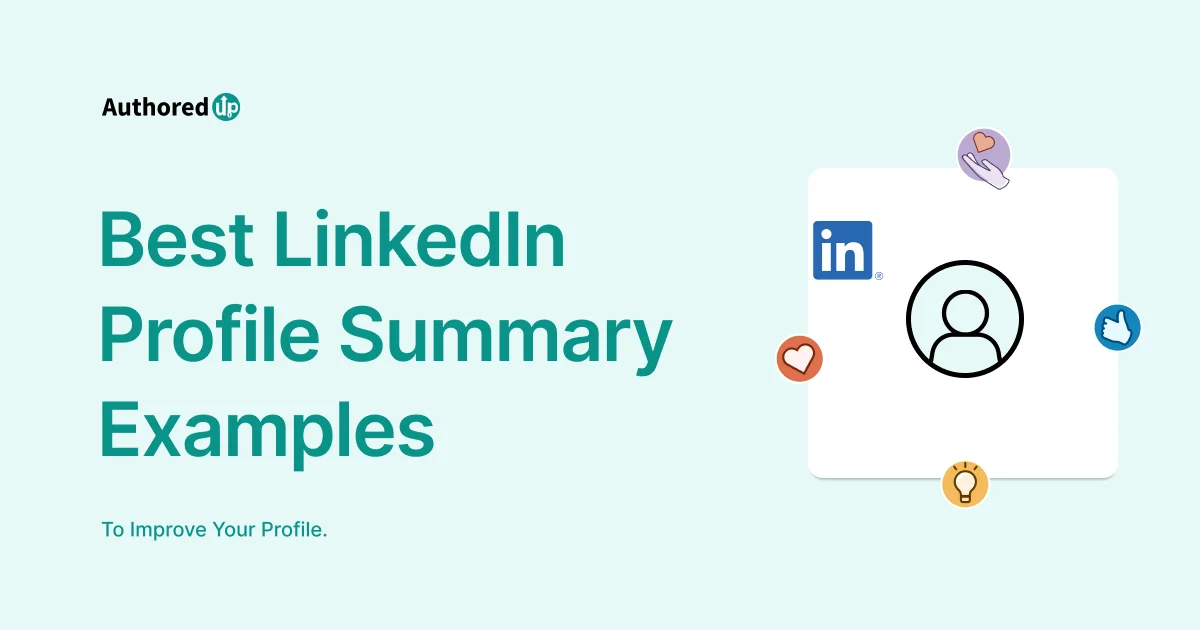
.svg)