After you've connected additional profiles, you can access and manage them via the "Accounts and settings section" on the platform.
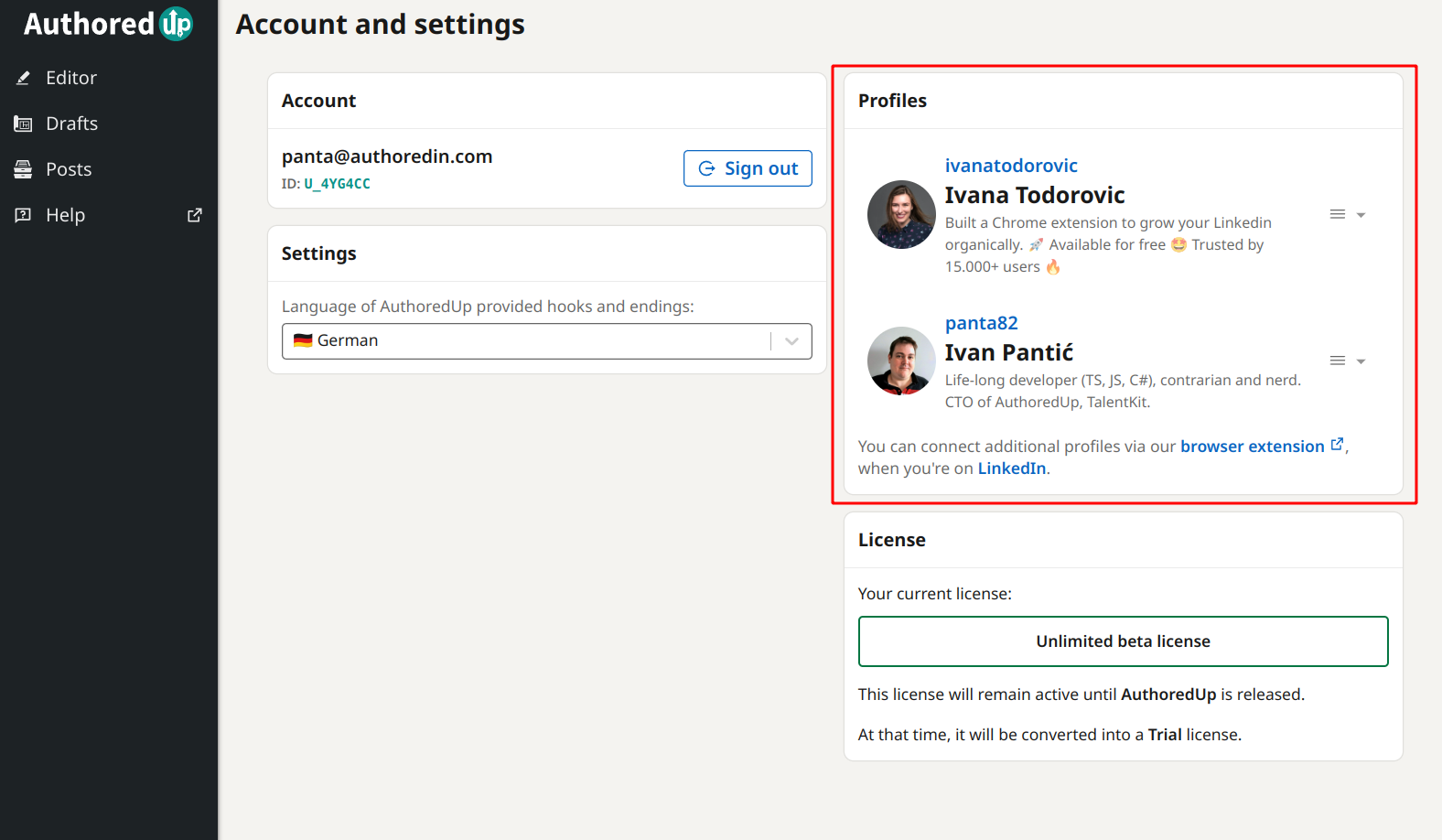
Here, you can see a list of all your connected profiles, and disconnect them.
To disconnect a profile:
- Click on the menu next to the profile you want to disconnect
- Click "Disconnect profile" option
- Click "Yes, disconnect"
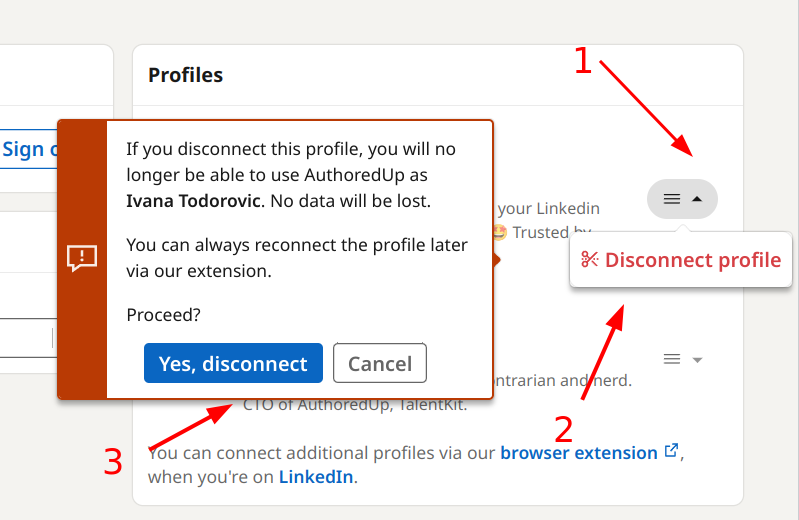
When a profile is disconnected, you will no longer be able to access it via AuthoredUp extension, or see the connected posts. You will still be able to access all your drafts and snippets. If you reconnect the profile again later, your data will be back.
How do I use multiple profiles?
Once you have multiple connected profiles, you will notice the following changes:
1. In the editor, you can change which profile is shown as preview
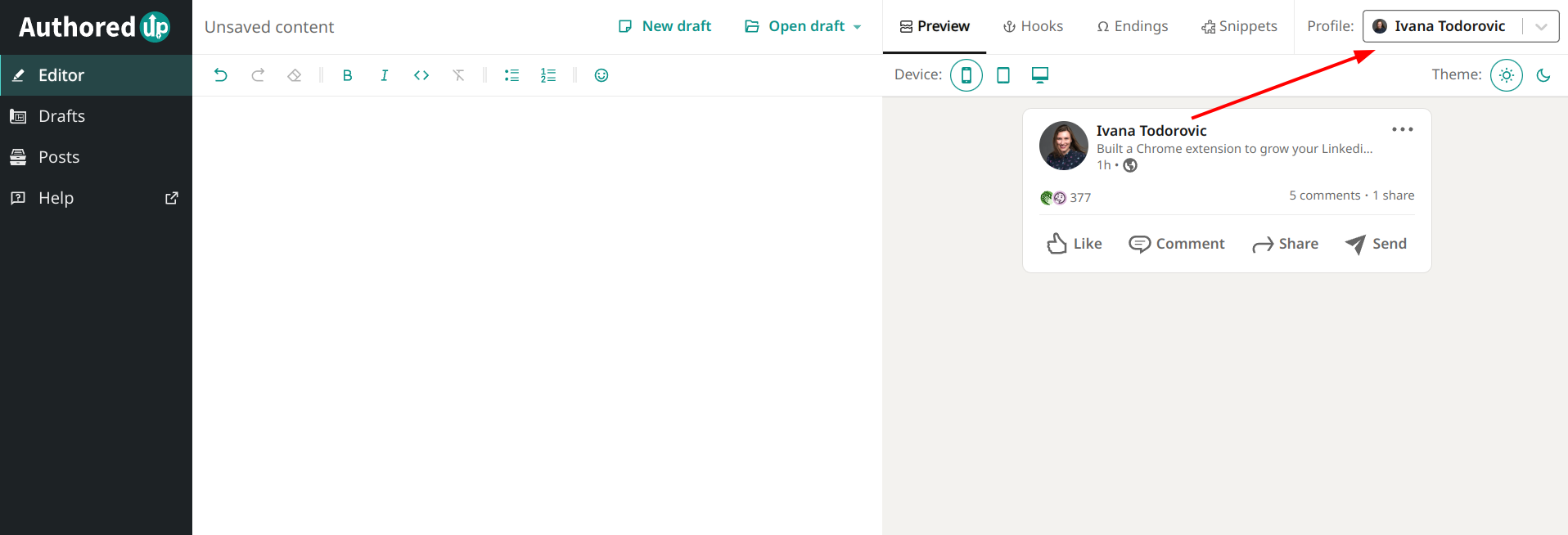
2. In the posts page, you can change whose posts you are managing
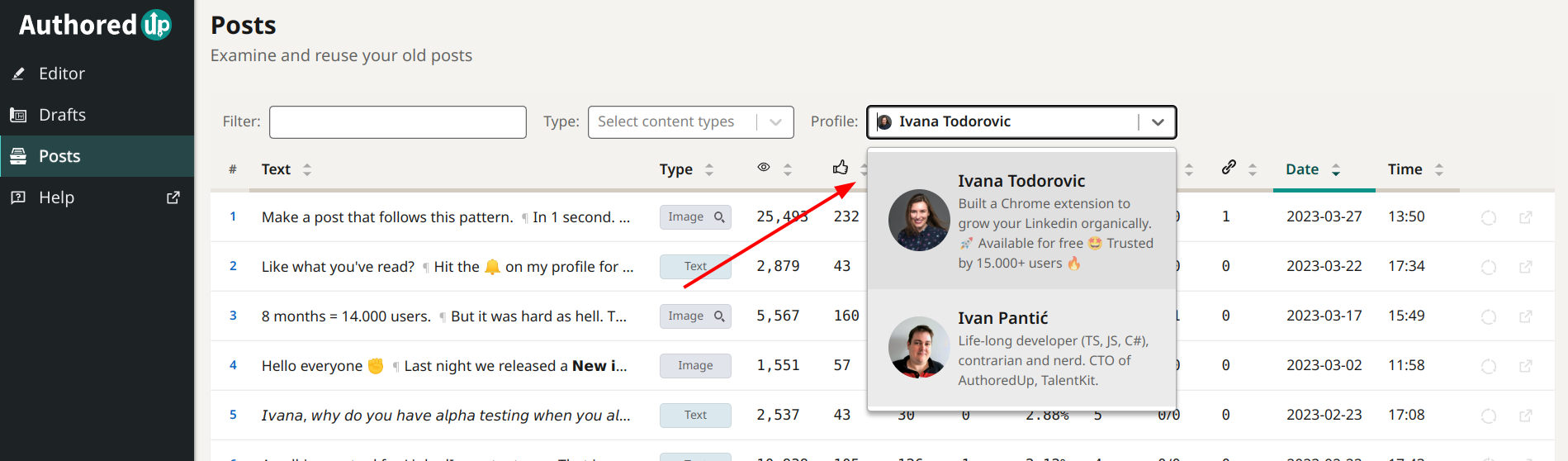
Note that multiple profiles are only available via the platform. The extension will always use your current LinkedIn profile.