AuthoredUp version 4.4.0 introduced the new "SavedPosts" feature. It enables you to collect all your saved posts from the past, as well as to filter, analyze, and access them in just a few clicks:
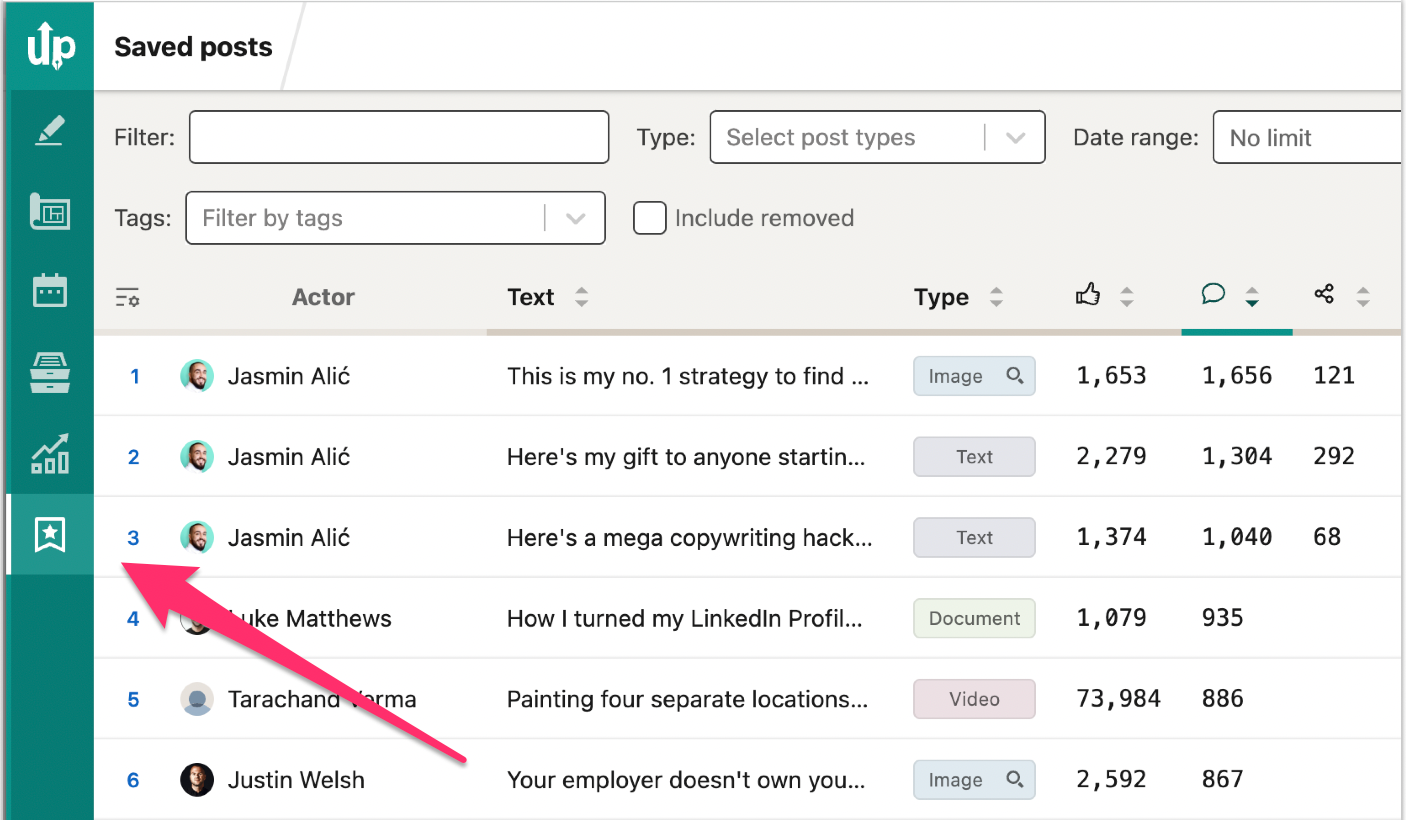
How to access Saved posts on LinkedIn:
If you were already saving posts, you could go to the page "saved posts" by following this link
Or manually, by clicking on My items:
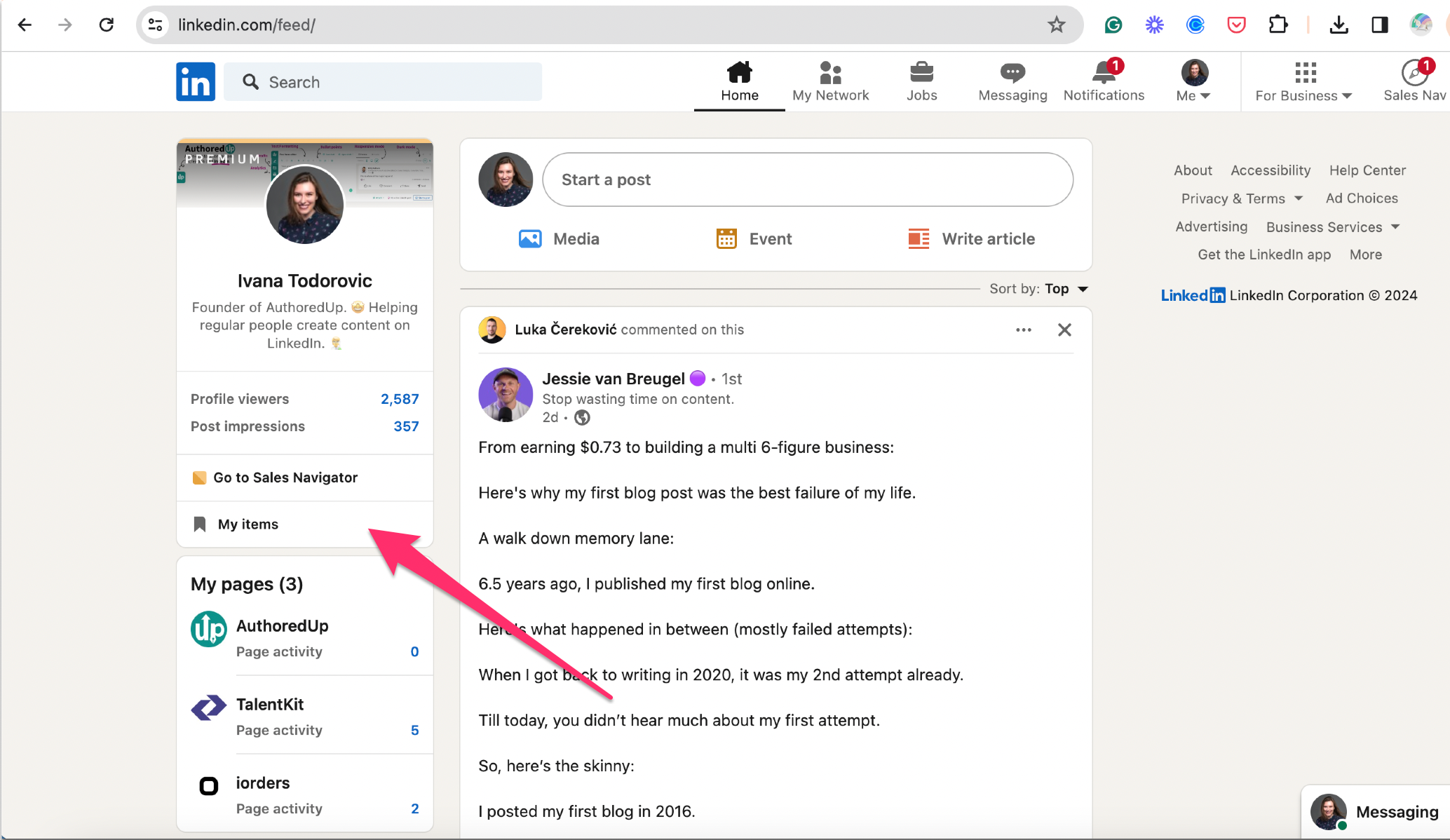
Choosing Saved posts and articles:
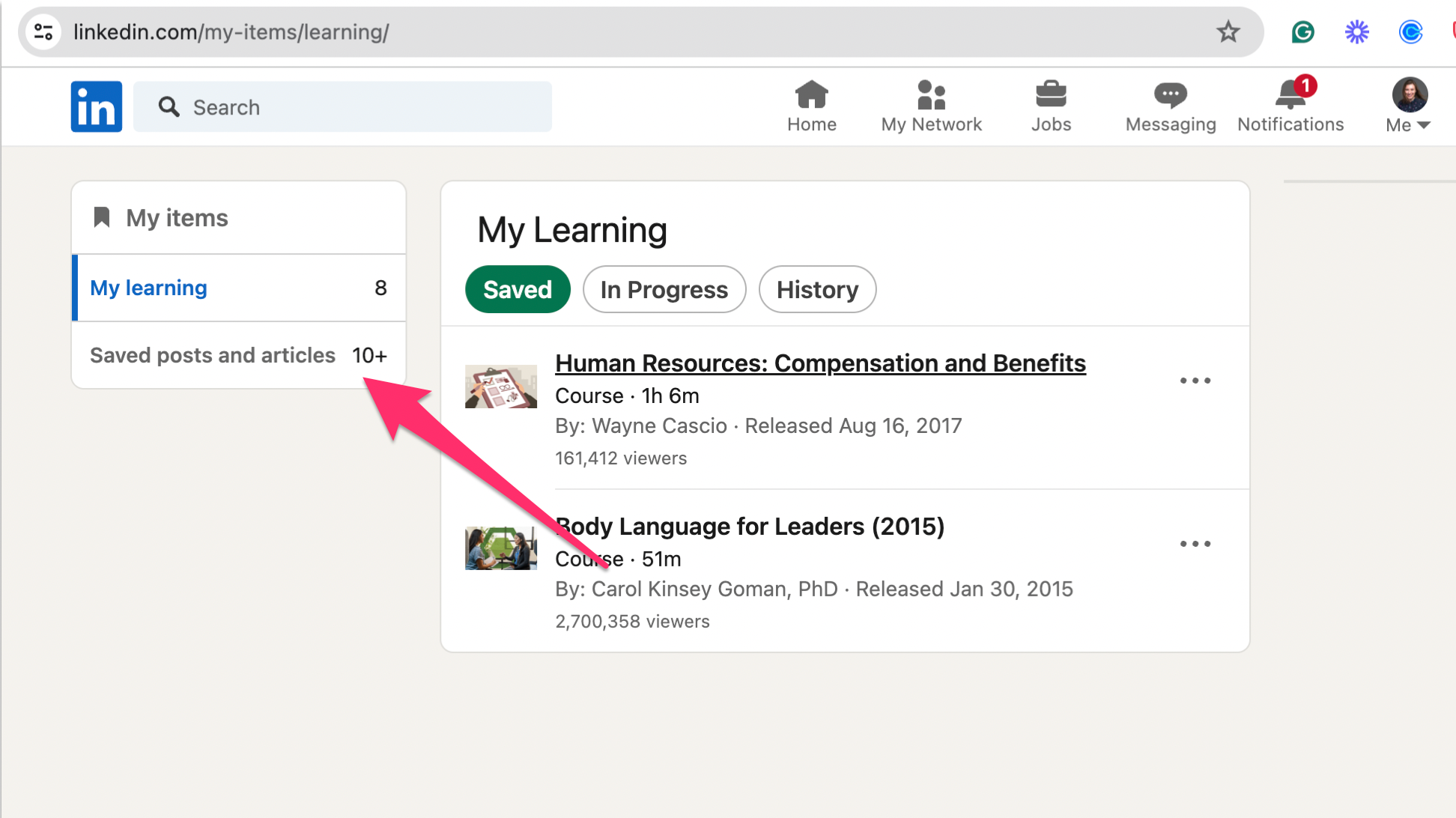
In both cases, you will see all the posts you ever saved on LinkedIn in this form:
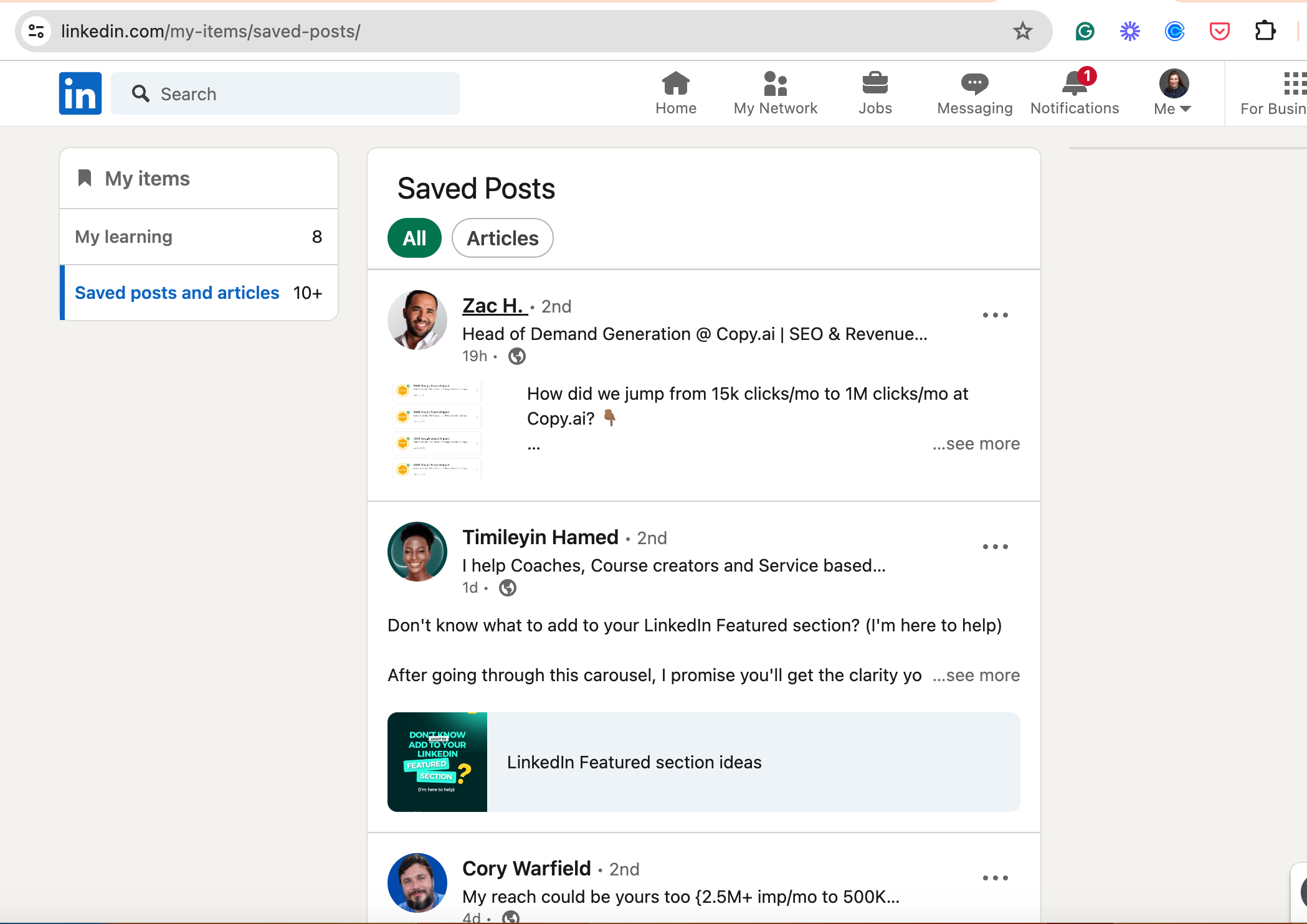
How do you collect previously saved posts in AuthoredUp?
To import your previously saved posts, scroll through the 'Saved Posts' page on LinkedIn.
AuthoredUp will pack these posts into your account. Yes, it works the same way as collecting your own posts.
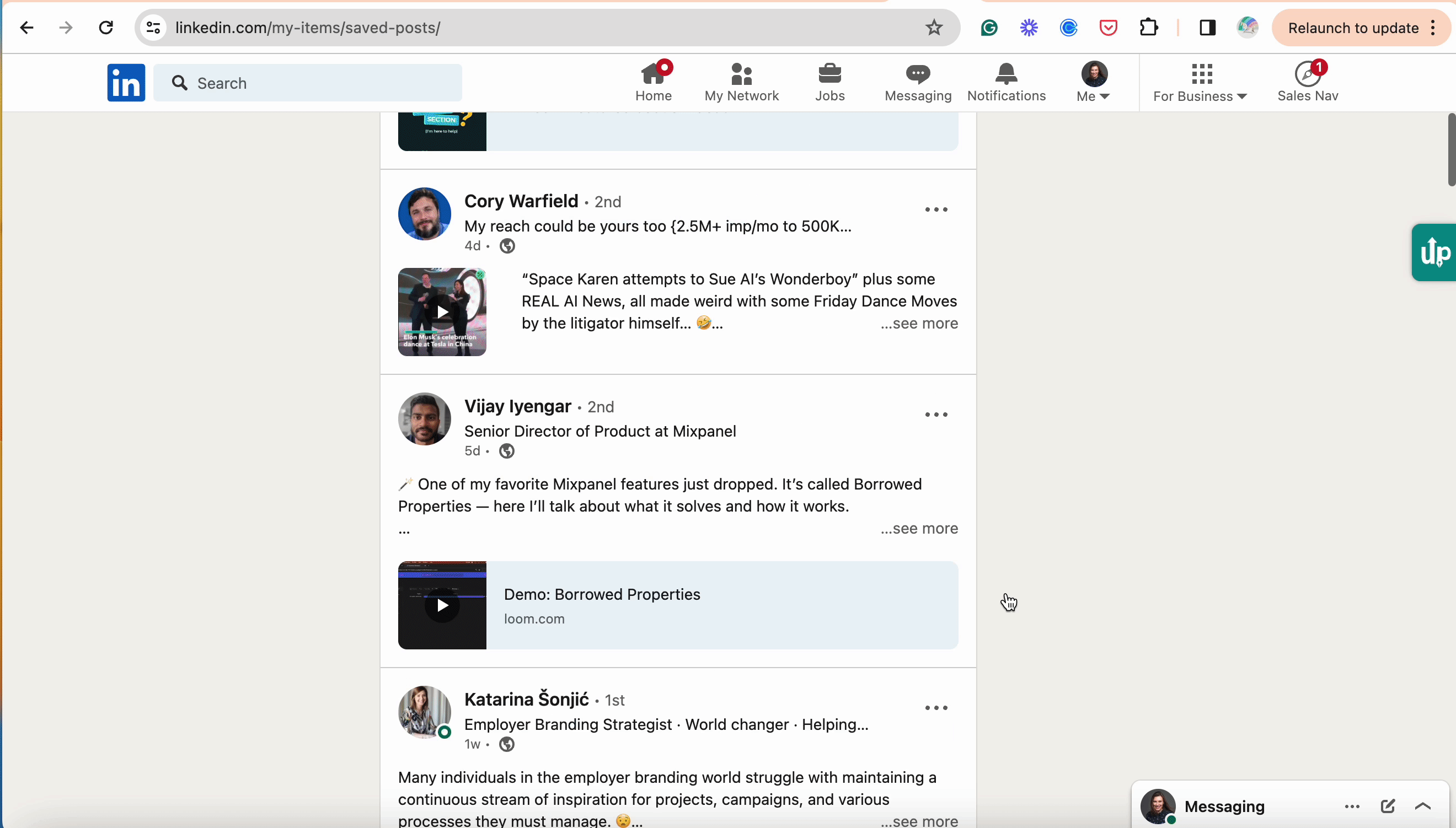
Saving New Posts
For any new posts you save on LinkedIn in the future, AuthoredUp will promptly add them to your 'Saved Posts' table within the application.
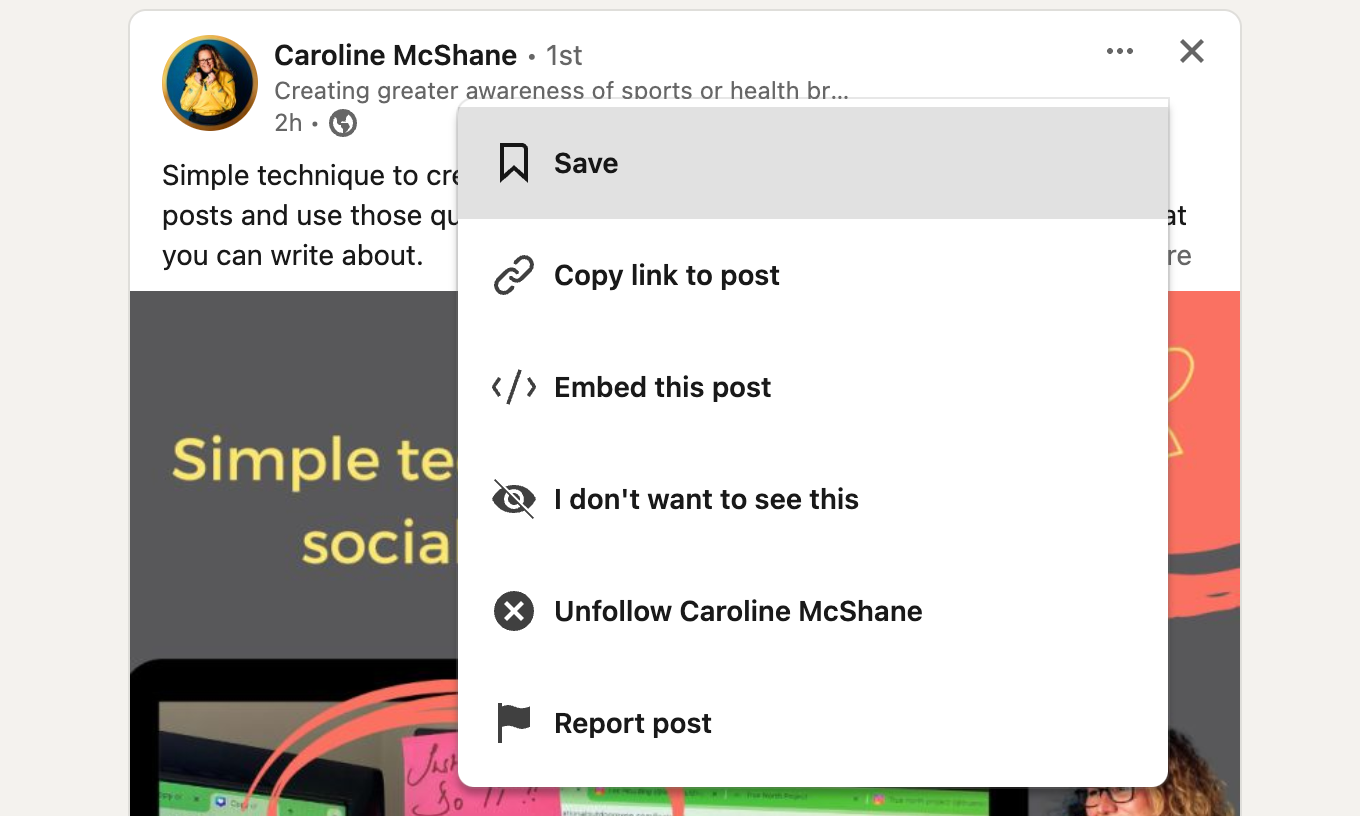
Managing Your Saved Posts in AuthoredUp
Once all your saved posts are collected, navigate to the 'Saved Posts' section in the AuthoredUp menu to access them. Here, you can:
- Filter Posts - Easily find posts by specific creators or keywords.
- Open Posts - View the original posts on LinkedIn or within AuthoredUp.
- Analyze Posts - Optimize the table and analyze the stats.
- Export posts in CSV format.
- Use posts for inspiration and learning.
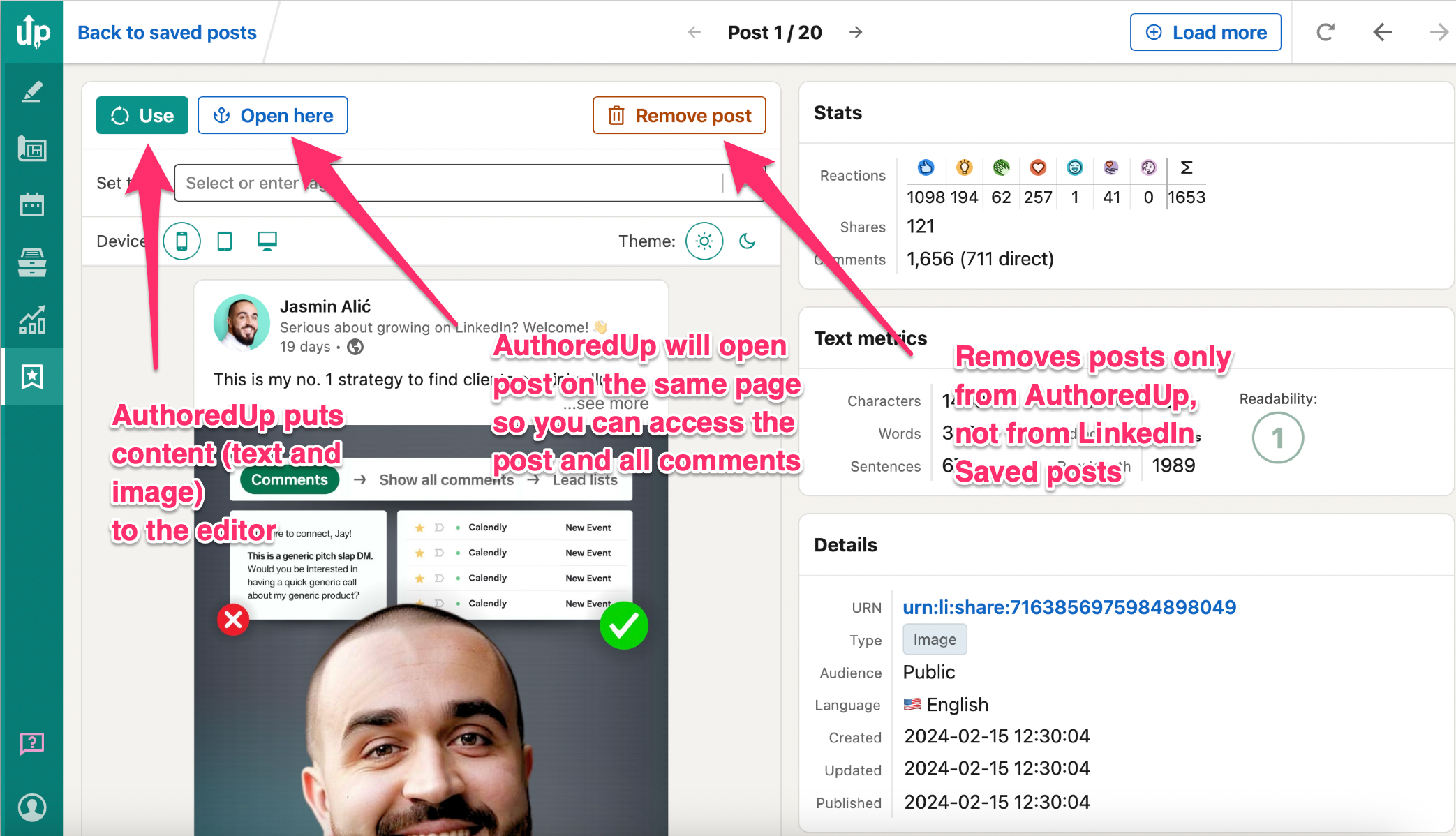
Note it's great to be inspired, but creating original content is essential. We do not advise copying content from other creators without mentioning them.
All saved posts are also available on the AuthoredUp platform.