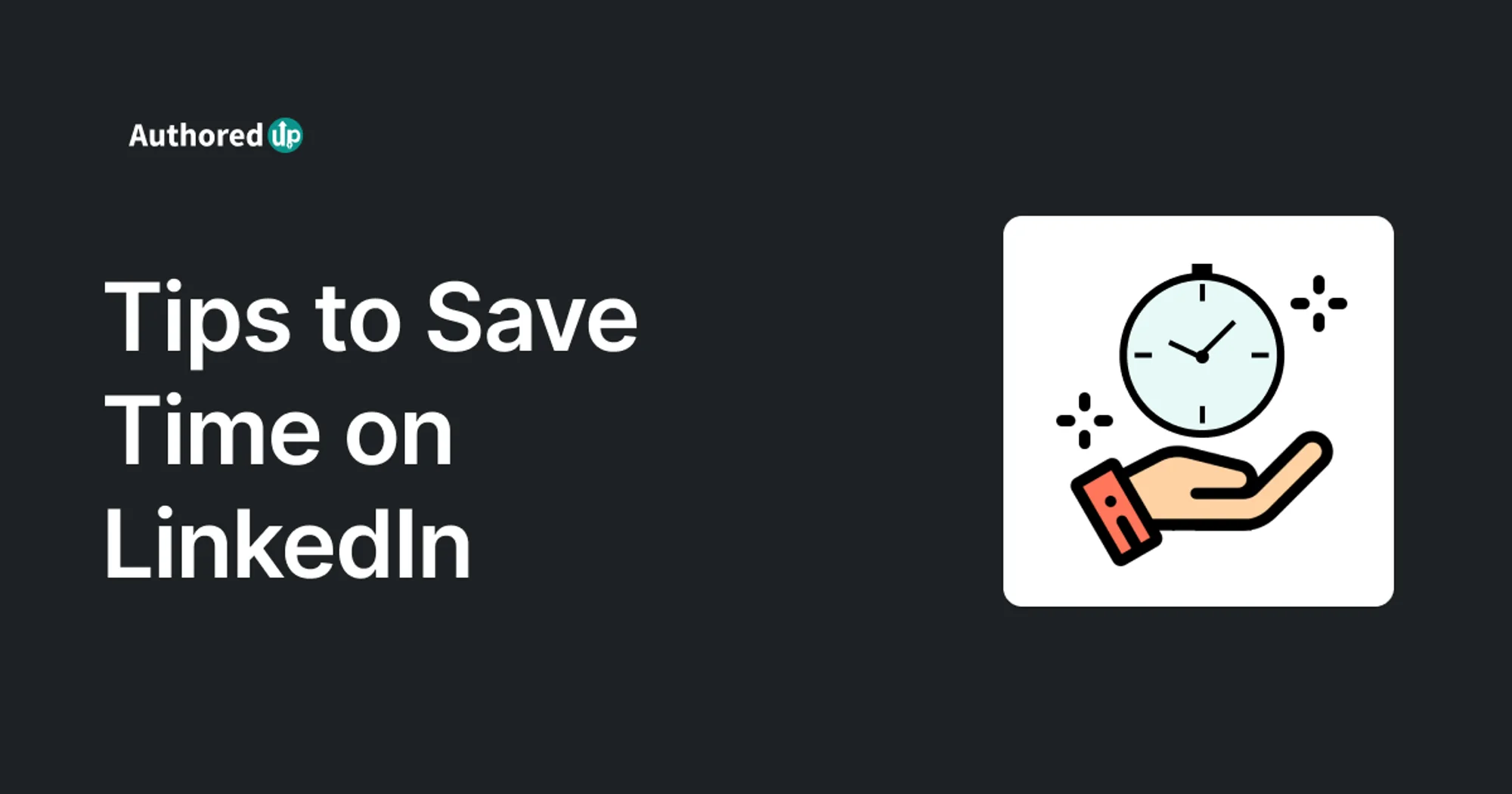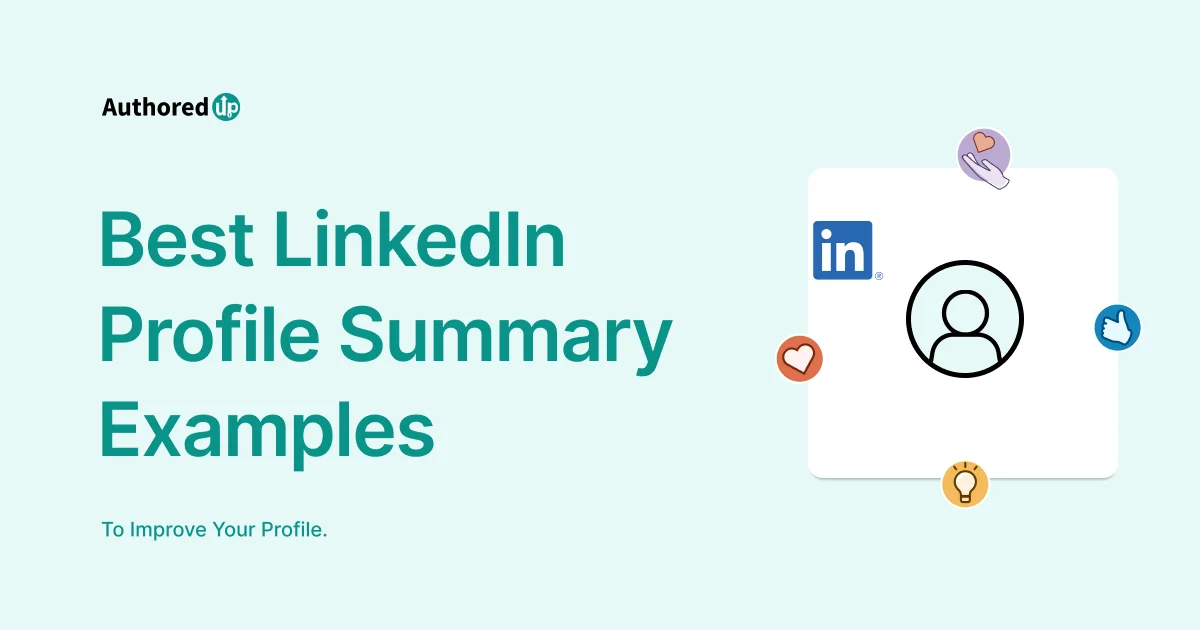As an extremely popular professional networking site, LinkedIn is one of the best platforms for sharing your industry knowledge, expertise, and career accomplishments with your community.
While text-based posts are popular, more in-depth, visual content in the form of a PDF is a great way to promote your level of expertise and provide value to your followers.
Read on to find out how to post a PDF on LinkedIn, from formatting and optimizing to promoting it effectively.
Let’s dive in!
What Are Document Posts On LinkedIn?
Document posts on LinkedIn are content that allows you to share documents, presentations, PDFs, and other files directly on the platform.
Thus, instead of linking to an external website or sharing a screenshot of your document, you can upload the file directly to LinkedIn.
Furthermore, you can make it available for your followers to view, download, and share.
LinkedIn introduced this feature in 2018 to make it easier for users to share valuable content and knowledge with their network.
With document posts, you can share:
- in-depth insights,
- research papers,
- whitepapers,
- e-books, and
- other types of educational content that can help you establish yourself as a thought leader in your industry.
Why Should You Post a PDF on LinkedIn?
For starters, PDFs can help you stand out from the crowd by providing your audience with a visually rich and engaging experience.
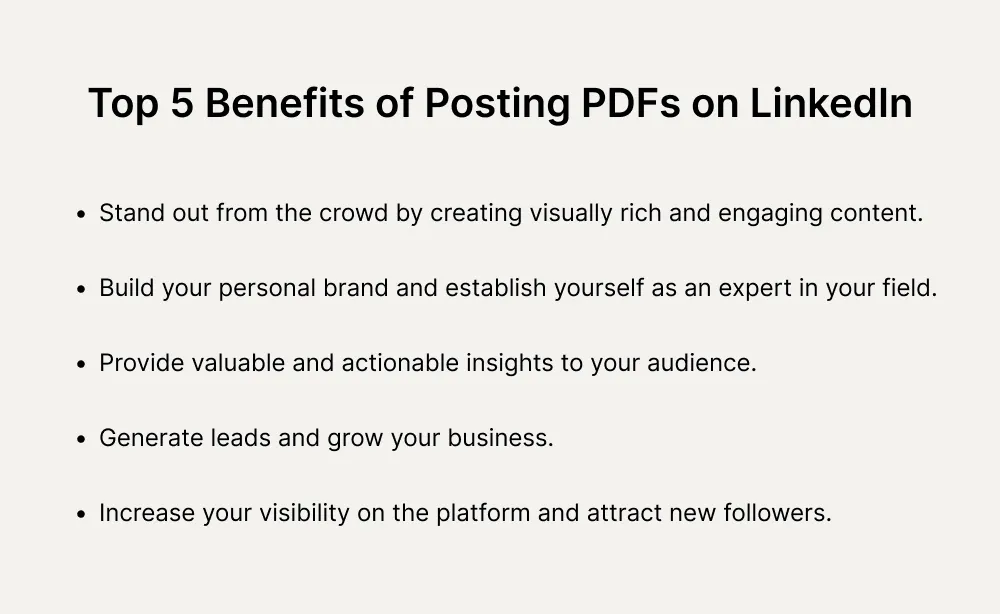
One of the main benefits of including PDFs in your LinkedIn content is that they allow you to share complex information in an easy-to-read, downloadable format.
This is especially useful if you want to educate your audience about a specific topic or if you want to provide actionable advice that they can implement in their own work.

What Types of PDFs Are Suitable for LinkedIn?
PDFs you can post on LinkedIn come in many shapes and forms, and the most suitable one will depend on your goal and what type of audience you cater to.
Thus, you can include:
📃 Whitepapers on topics related to your industry or niche.
👩🎓 Case studies that highlight your successes and results your audience can benefit from.
🔍 Guides or tutorials that provide actionable advice.
📊 Infographics that break the content into more “digestible” chunks and summarize complex concepts visually.
📄 Reports that showcase market trends or industry insights.
Ultimately, the type of PDF you share on LinkedIn should align with your overall content strategy and business goals.
At the end of the day, it’s not so much about the PDF type you use but about creating valuable and engaging content that resonates with your audience.
4 Best Practices for Posting PDFs on LinkedIn
1. Choose the Right File Size
The maximum file size for a PDF on LinkedIn is 100 MB, and the file can’t exceed 300 pages.
LinkedIn supports PPT, PPTX, DOC, DOCX, and PDF.
2. Optimize Your PDF Layout and Design
You should use a succinct title that accurately conveys the content of your PDF and include headings, subheadings, and bullet points to break up text and improve readability.
It’s also a good idea to incorporate images and high-quality visuals to make your post more eye-catching.
💡 ProTip
AuthoredUp, an all-in-one LinkedIn creation tool, enables you to enhance your content layout by providing formatting options, such as bold, italic, and bullet points.
3. Choose The Best Time to Post PDFs
Posting your PDFs at optimal times, such as during peak engagement periods or when your target audience is most active, can help you reach more people and generate more engagement.
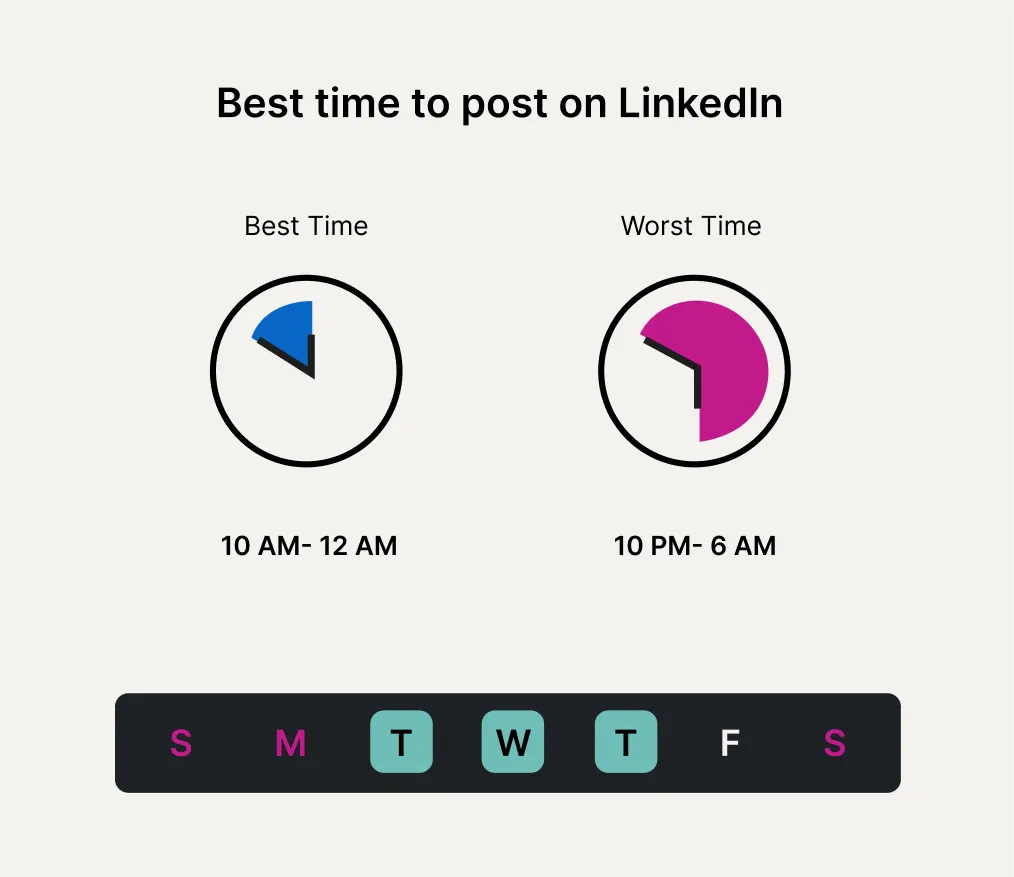
4. Maximize Engagement With Your PDFs on LinkedIn
You can offer exclusive content or special offers to people who download your PDFs and engage with people who comment on and share your PDFs to foster a sense of community around your content.
Want to learn more about the ways to boost engagement on LinkedIn?
Jump to our blog, How To Increase Your Engagement on LinkedIn?, to find all the ins and outs of converting content.
📌 Note
Creating valuable and engaging content that resonates with your audience is key to success on LinkedIn - that’s why you should always prioritize the quality of your content.
How to Post a PDF on LinkedIn in 2 Ways?
1. Uploading PDFs Directly From Your LinkedIn Profile
You can upload documents to a post on LinkedIn from your homepage, Group, or LinkedIn Page.
A. Uploading From The Computer
Step 1
Click Start a post at the top of your LinkedIn homepage.
Step 2
Click the More option in the pop-up window, click the Add a document icon, and then Choose a file to select a document from your computer.
Step 3
When you’ve chosen the PDF file you’d like to upload, you can add a title and description and tag a person.
Step 4
Click Post.
B. Uploading From The Mobile
Step 1
Tap + Post option and then More - You’ll get plenty of options, such as media, events, polls, documents, etc.
Step 2
You can choose the file from your device folder or a cloud service, add a title and description, and use hashtags or tag a person.
Step 4
Click Post.
2. Uploading PDFs From Third-Party Platforms
Perhaps you wonder why you would even consider third-party platforms when you can post quickly and directly via LinkedIn.
Yes, the uploading process via LinkedIn is intuitive, but it lacks editing and customization options.
And it is these options that not only make your post more attractive but also more tailored to your brand and target audience.
How to Post a PDF on LinkedIn via AuthoredUp?
Posting PDFs via AuthoredUp is a straightforward and intuitive process that takes only a few steps.
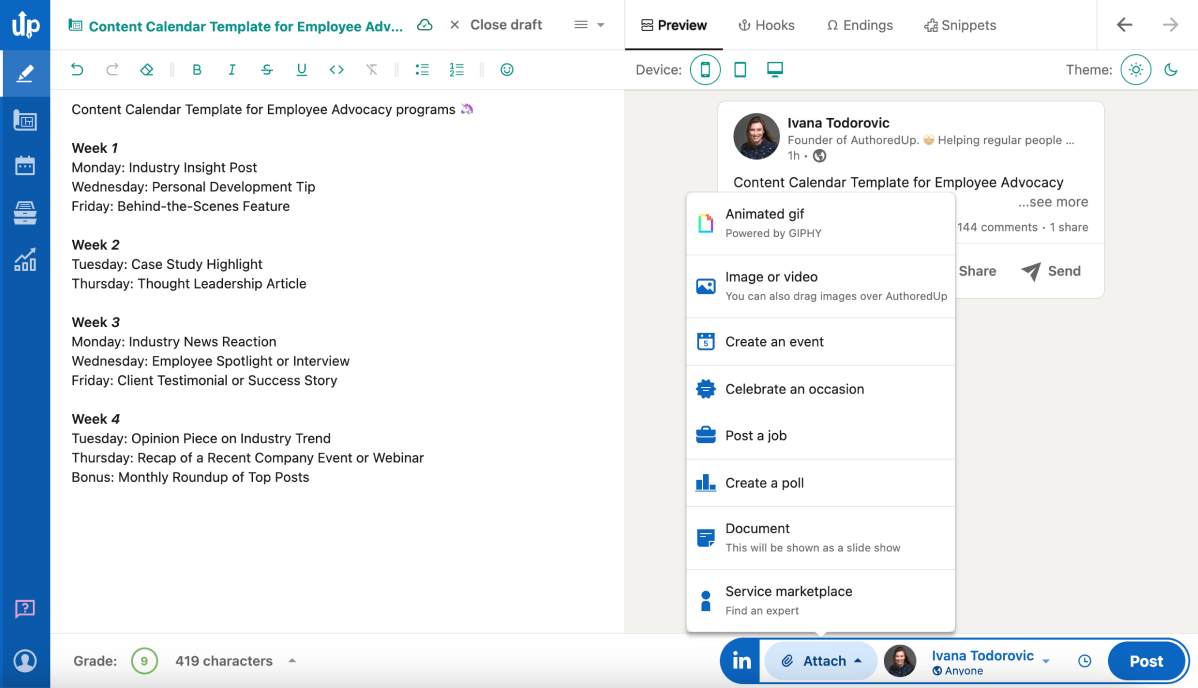
Once you’ve landed on the centralized dashboard, you’ll see the Attach option at the bottom right corner.
AuthoredUp provides multiple attachment types, such as polls, documents, PDFs, etc. Thus, the PDFs you upload will turn into a slideshow or a carousel.
Once you’ve chosen your PDF, you can further edit and tweak your post and see its preview across all devices before publishing it.
🎀 Wrapping It Up
When done right, posting PDFs on Linkedin is a great asset to provide in-depth information or resources, and it’s one of the most effective ways to promote educational content.
However, without the possibility to further customize and tailor the post to your specific needs, its impact diminishes significantly.
Luckily, there is a solution to personalize your posts and make them more engaging - AuthoredUp.
Why Should You Opt For AuthoredUp to Post a PDF on LinkedIn?
AuthoredUp is an all-encompassing LinkedIn content creation tool that helps people:
✨ Collect LinkedIn post ideas,
✨ Format, preview, publish, and
✨ Analyze LinkedIn post-performance.
Furthermore, its centralized dashboard allows you to easily make adjustments and tweaks without leaving the platform.
So, what robust features does AuthoredUp have in store for you?
🔥 Rich text-editing features - Allow you to customize your content by using emojis, GIFs, and formatting options, including bullet points and number lists.
🔥 Draft Feature - Enables you to manage multiple drafts efficiently, store ideas for later use, and easily schedule your posts
🔥 Hook & CTA Library - Provides over 200 hooks and 100 CTA templates to help you with the most challenging post parts: beginning and endings.
🔥 Easy Reuse - Reuse your previous successful posts and modify them accordingly.
🔥 Snippet Vault - Store and use hashtags and signatures at the end of your posts with a single click, so you don’t need to spend time writing it every single time.
🔥 Readability Radar - Checks the readability of your content to ensure it's engaging and easy to understand for your audience.
🔥 Post Comparator - Compares your posts' performance and gives you valuable analytics to identify the areas of content improvement.
🔥 Post Analytics - Monitors your LinkedIn activity and provides insights into your best-performing posts.
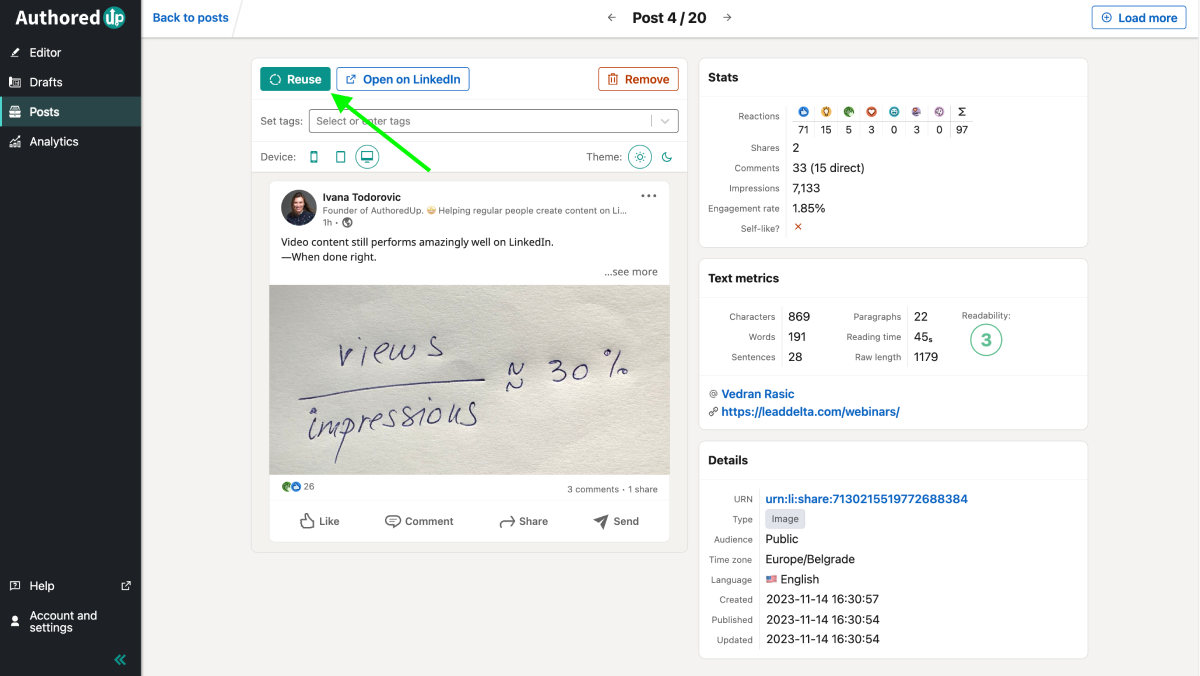
🔥 Analytics Suite - Provides insights into your content’s performance and overall growth on LinkedIn.
And this is just the tip of the iceberg.
Enticed to give AuthoredUp a try?
Join AuthoredUp today to revolutionize your LinkedIn presence.
Keep Learning:
5 Best LinkedIn Tools to Try in 2024



.svg)

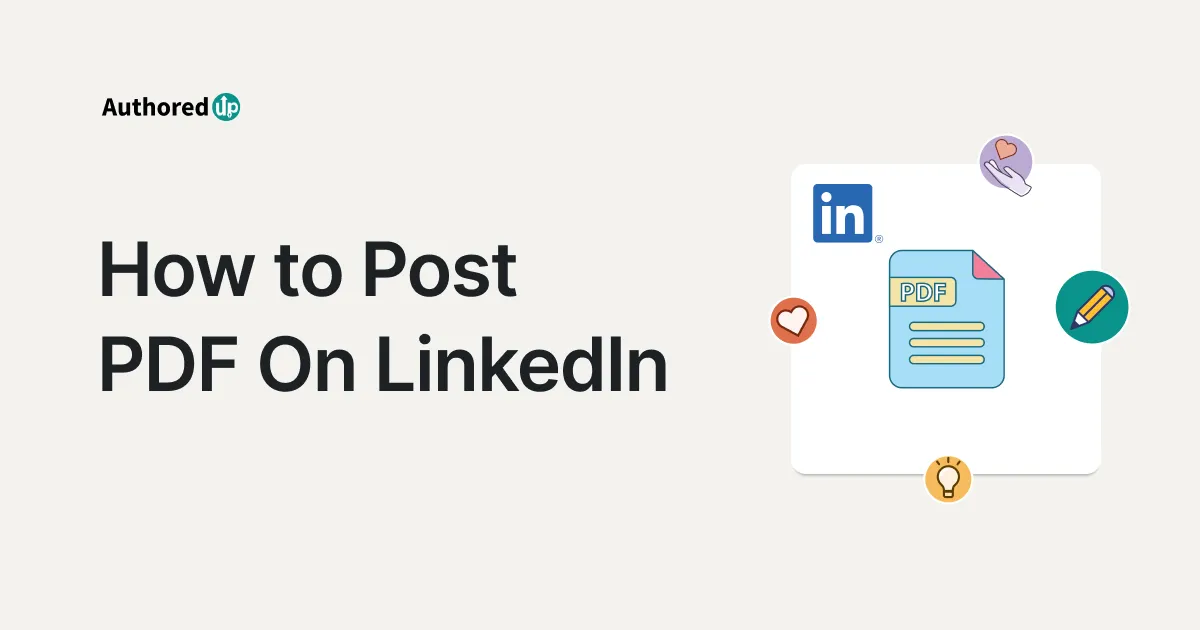
.svg)
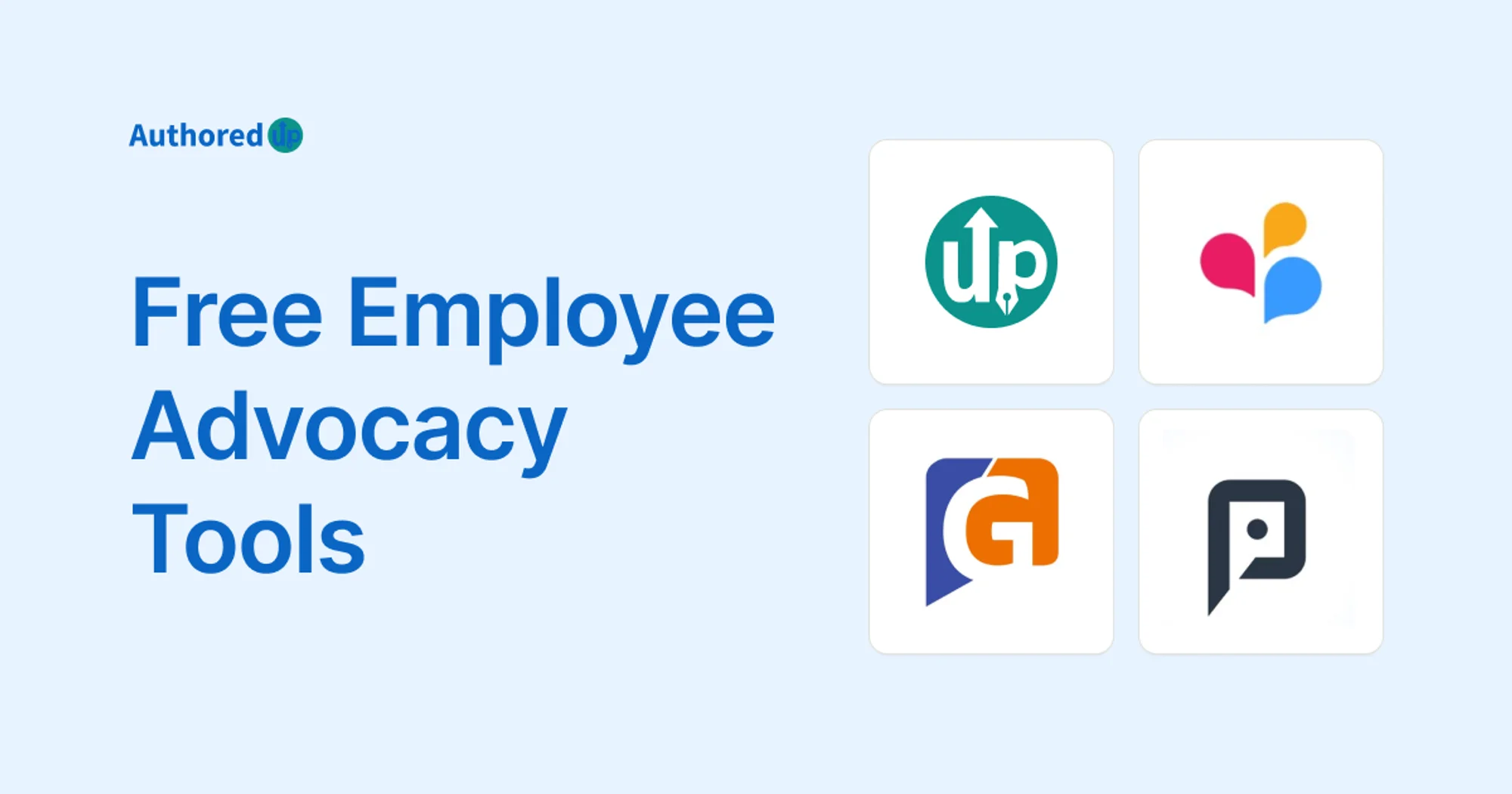

.svg)