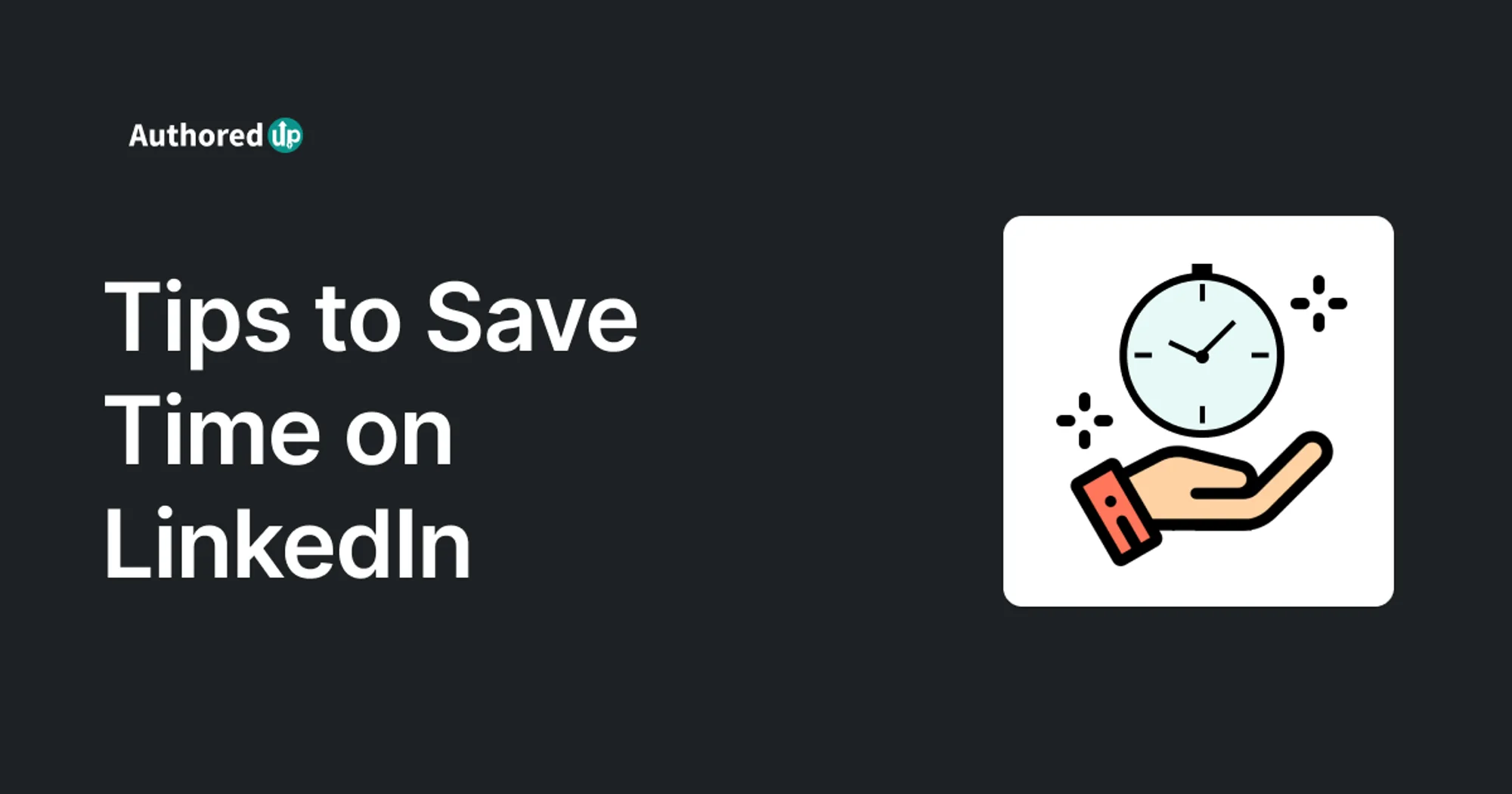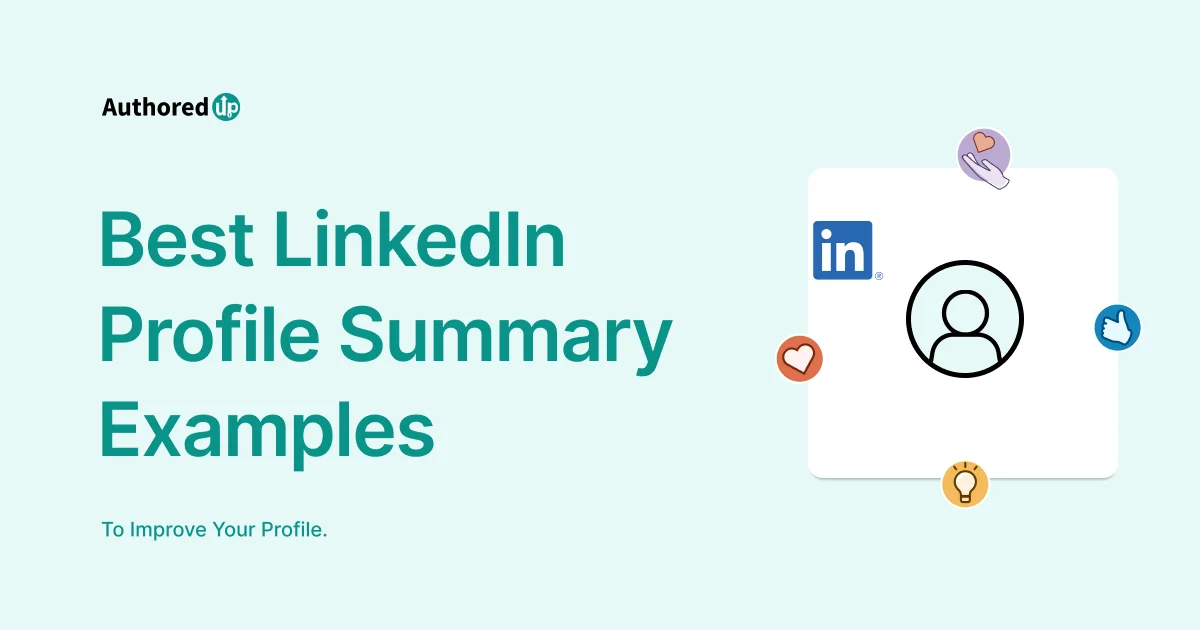Ever stumbled upon an awesome LinkedIn post and thought, "Wow, my network NEEDS to see this!"?
That's where the handy LinkedIn "Repost" feature comes into play!
This nifty feature lets you share the content that hits just right, allowing you to layer in your own thoughts, humor, and perspective.
It's a fantastic way to showcase what matters to you and hint at your personal or professional taste to others.
Ready to master the art of reposting?
Let's get into the how-to and make sure your repost game is top-notch!
LinkedIn’s Native “Repost” Feature
Let's dive into making the most of this repost feature:
1. Choosing How to Repost
When it comes to LinkedIn “Repost” options you have 2 choices:
A. Repost with Your Thoughts
Repost with thoughts enables you to add a personal touch to shared content. This will be seen as a totally new post from LinkedIn.
Simply select "Repost with your thoughts" and enter your comments or mention relevant profiles with "@" to make your repost stand out.
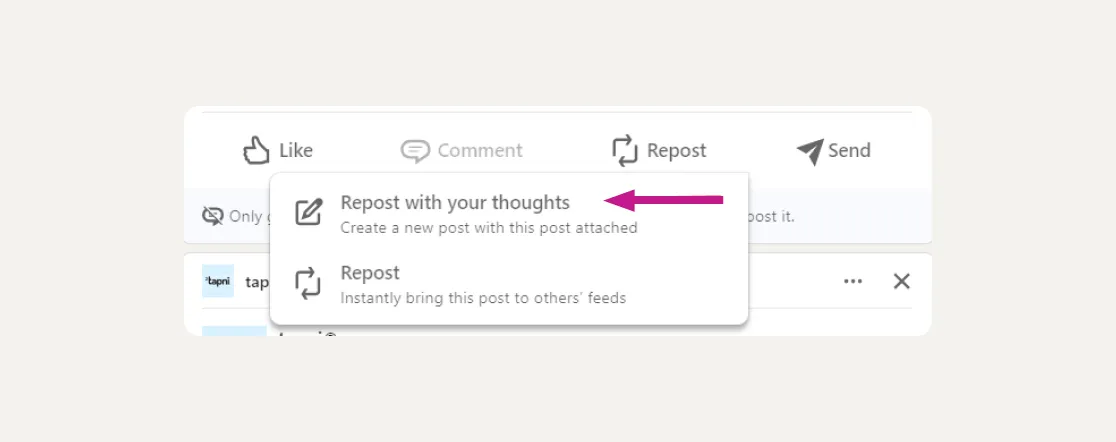
B. Direct Repost
You can also use direct repost when the content speaks for itself.
Choose "Repost" to share the original post without additional comments. A confirmation message will confirm the successful repost.
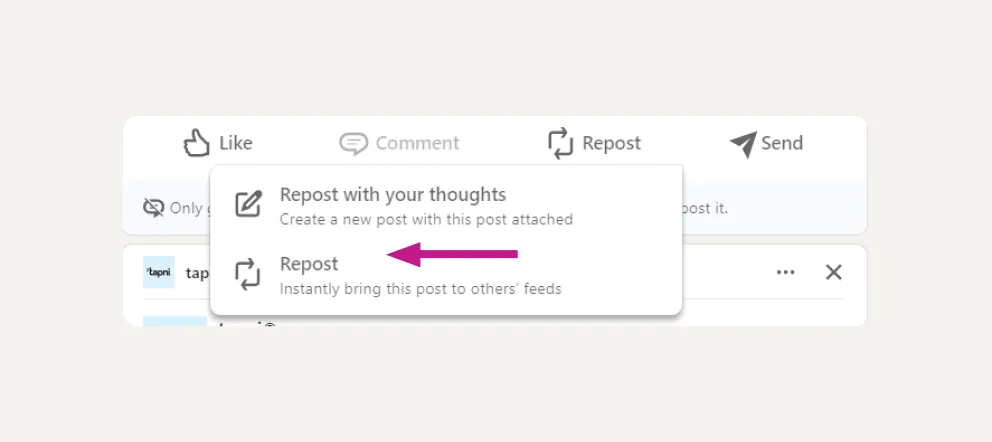
This is a way to boost an original post. All impressions and engagement go to the original post.
2. Customizing Your Repost
When reposting with your thoughts, a popup allows you to add your unique perspective, enhancing the post's value to your network.
- Click on “Repost”
- Choose “Repost with your thoughts”
- Write your message.
- Click on “Post”.
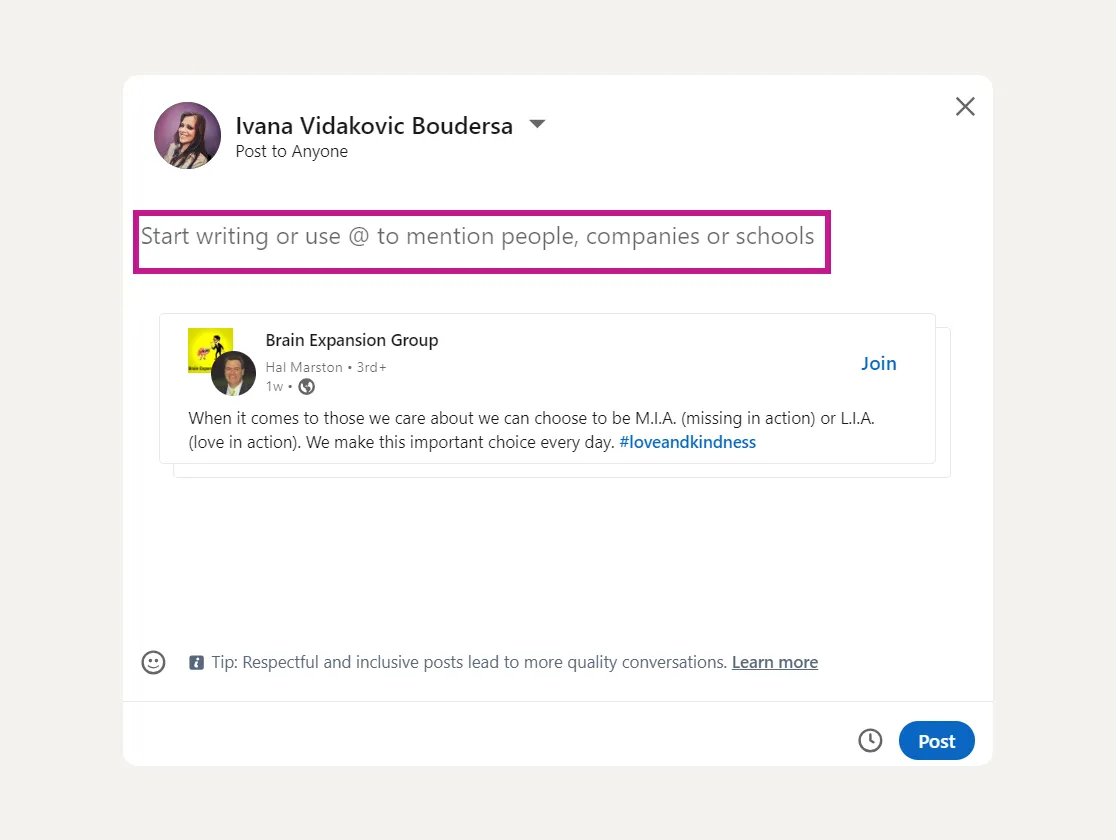
Furthermore, the repost feature allows for customization of audience visibility.
- After selecting "Repost," access the visibility settings by clicking the down arrow next to your name.
- Here, you can specify whether your repost is viewable by "Anyone" or "Connections only," ensuring the content reaches your intended audience.
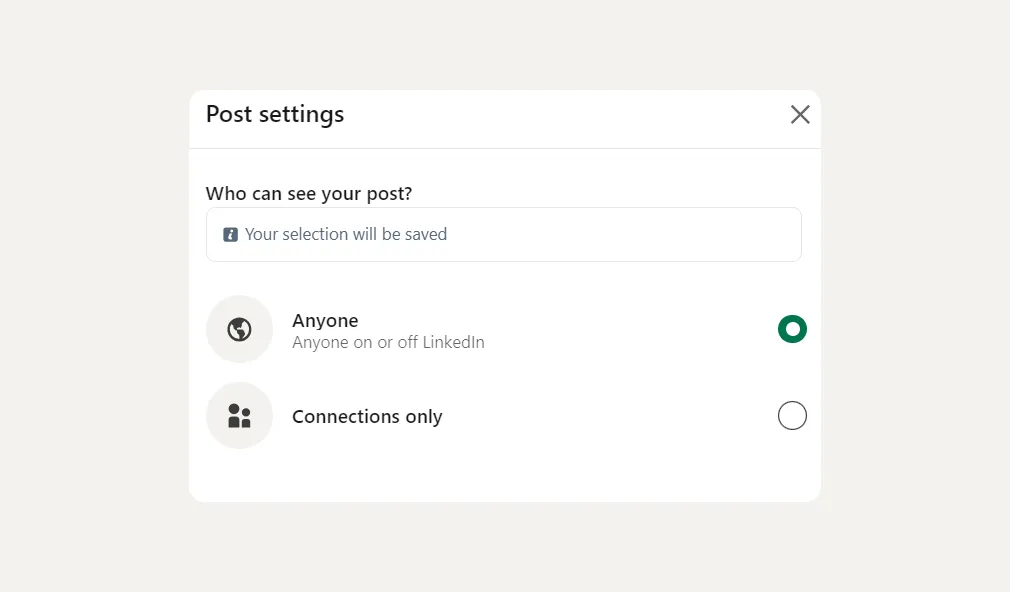
3. Reposting a Repost
When you repost a repost, your commentary is positioned at the forefront, creating a cascade of discussions that can be traced back to the initial post.
This feature enables a multi-layered dialogue, enriching the conversation.
By clicking on any tier of comments, you can navigate through the sequence of reposts, ultimately reaching the original content for complete understanding.
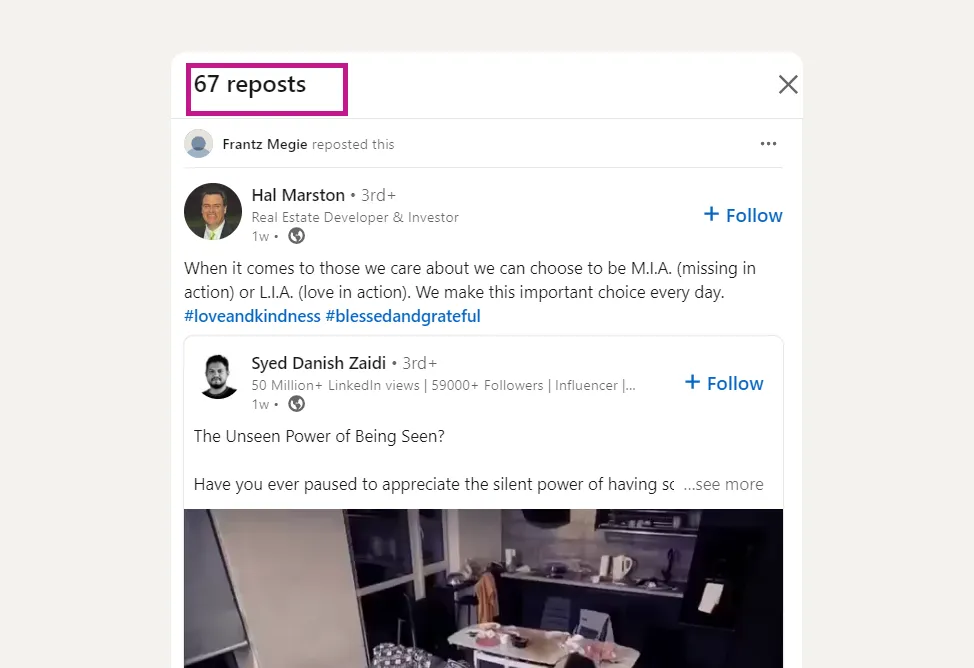
4. Sharing in Private Messages
To share content privately, simply click "Send" on the desired post and choose your recipients.
This allows for direct sharing of insightful content, with the option to include a personal message for a more customized approach.
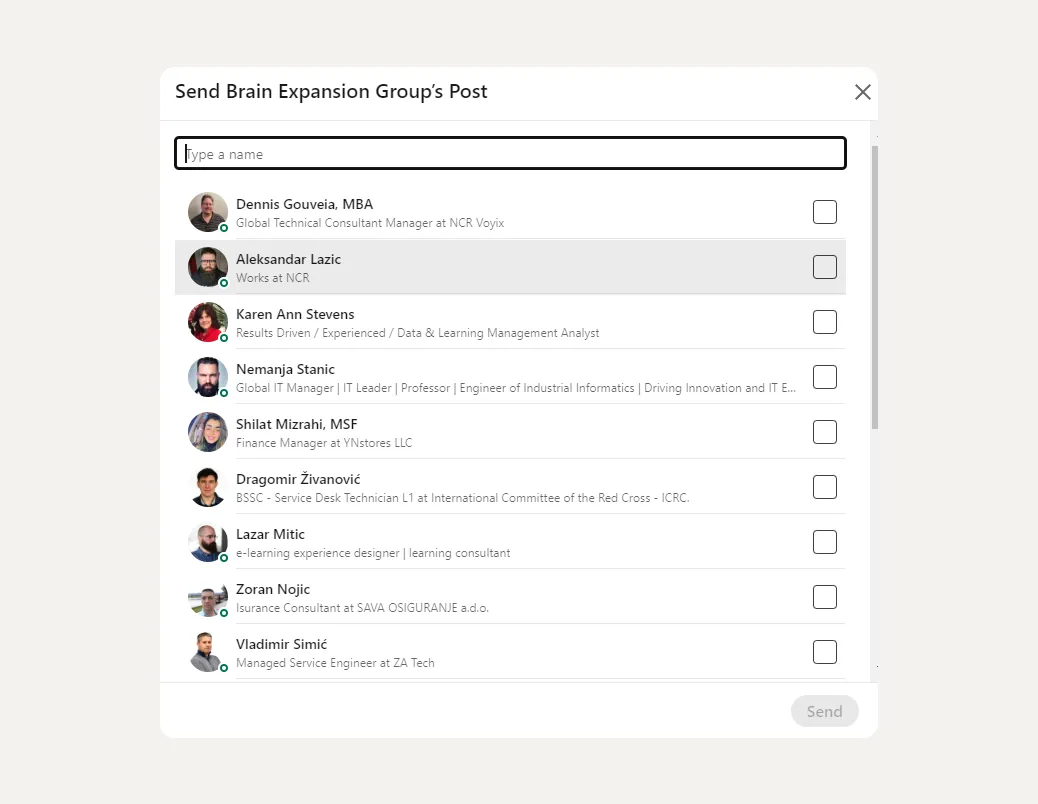
5. Viewing Repost Interactions
To gauge the impact of your content, click on the numerical indicators of reposts or comments associated with a post.
This action reveals the interactions, offering a window into how your network engages with and responds to the shared content.
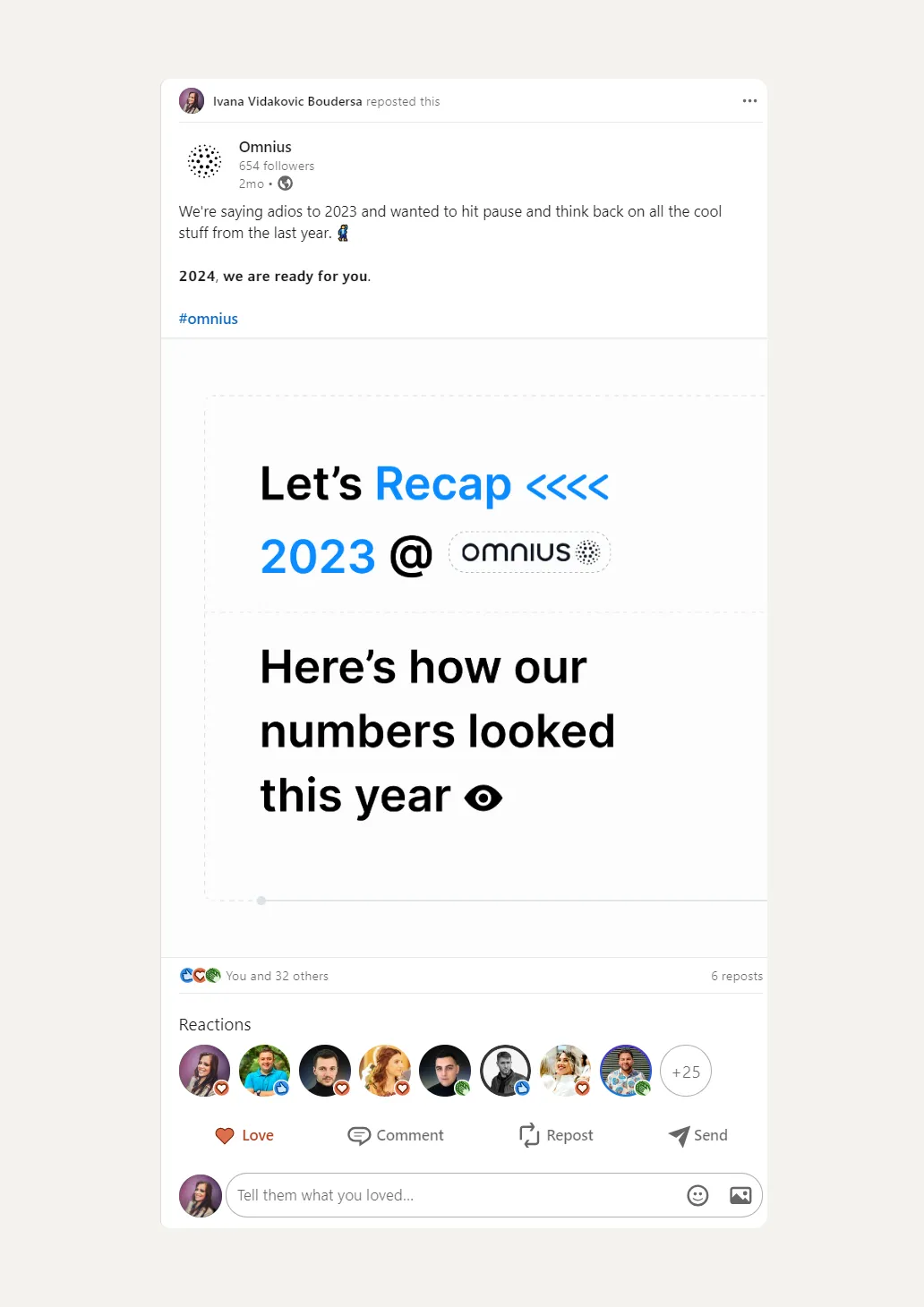
6. What Else You Need to Know About LinkedIn's Repost Feature?
👉 Email Notifications—Depending on settings, your reposts may be shared with your connections via email, extending your content's reach.
👉 Inclusion of Original Commentary—Reposting content automatically includes the original poster's commentary, maintaining the context of shared posts.
👉 Privacy Restrictions—Content set to "connections only" cannot be further reposted, respecting the original poster’s privacy settings.
👉 Group Post Restrictions—Content from LinkedIn Groups remains exclusive and cannot be reposted, preserving the group's privacy and integrity.
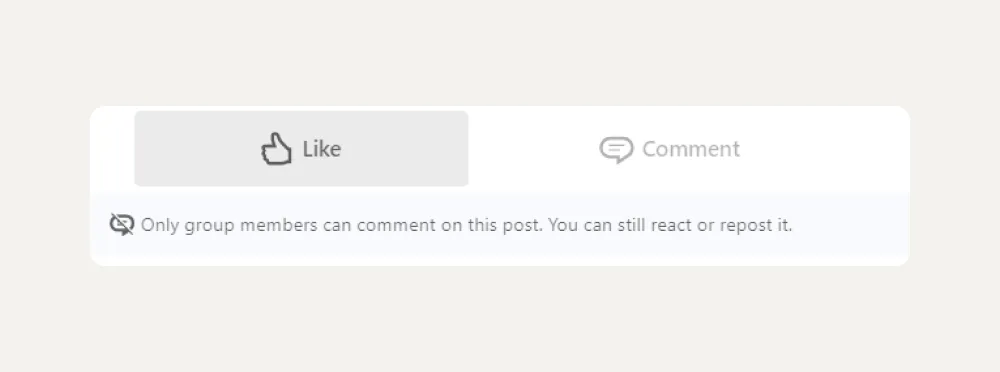
Benefits of Reposting on LinkedIn
Reposting on LinkedIn is like hitting the share button on something awesome—it's a simple way to keep the good vibes rolling.
Here’s why it’s a game-changer:
✔️ Boosts Visibility—Sharing content shines a spotlight not just on the original post but on you, too, helping both stand out in crowded feeds.
✔️ Sparks Conversations—It's the perfect conversation starter, inviting comments and views that can lead to meaningful exchanges.
✔️ Shows Your Insight—When you add your take on a repost, it’s a chance to showcase your expertise or perspective, letting your personality shine.
✔️ Strengthens Connections—Sharing content that resonates strengthens your relationship with both your network and the original poster. It's like giving a digital high-five.
Guide to Reposting and Repurposing with AuthoredUp
While LinkedIn's native "Repost" feature does the trick in a jiffy, there's a whole world of customization and flexibility waiting for you with tools like AuthoredUp.
This powerhouse takes reposting to a whole new level, letting you refresh and personalize content in ways you've only dreamed of.
Let’s see how to repost on LinkedIn with AuthoredUp!
How to Repurpose Content from Others on LinkedIn
With AuthoredUp's integration into LinkedIn, repurposing content from your feed becomes a streamlined process:
👉 Step1: Activate Repost with Thoughts—When you select this option on LinkedIn, AuthoredUp's interface conveniently opens in a side window.
👉 Step2: Enhance Your Message—Utilize AuthoredUp's Text Editor to craft a compelling addition to the repost. The editor provides a preview on the right side, ensuring your post looks just right.
👉 Step3: Structure Your Message—Format your post with bold, italic, bullet points, and emojis for added visual appeal and engagement.
👉 Step4: Inspire with Templates—Dive into AuthoredUp's library of over 200 hooks for inspiration to spark your creativity and enhance your repost's impact.
👉 Step5: Customize Your Call-to-Action—Explore over 150 customizable CTAs tailored to match your post's content type and goal.
Finalizing Your Post
- Publish or Schedule: Once your post is dressed to impress, hit the “Post" button to share immediately.
- Save for Later: Not ready to share just yet? Save your post as a draft, keeping it on hand for the perfect timing.
Reposting Your Past Successes on LinkedIn
AuthoredUp simplifies the process of revisiting and repurposing your previously published LinkedIn posts.
This tool allows you to seamlessly collect your past content, helping you pinpoint those high-performing posts that deserve another spotlight. Here's how to breathe new life into your successful content:
- Collect and Select—Easily gather your previous posts by simply scrolling down through your LinkedIn feed. Use the AuthoredUp analytics feature to identify those with the best performance for a potential rerun.
- Restructure and Refresh—Take a well-performing post and click on the “Reuse” option. Tweak its structure or content slightly, and get ready to republish this proven content with a new twist.
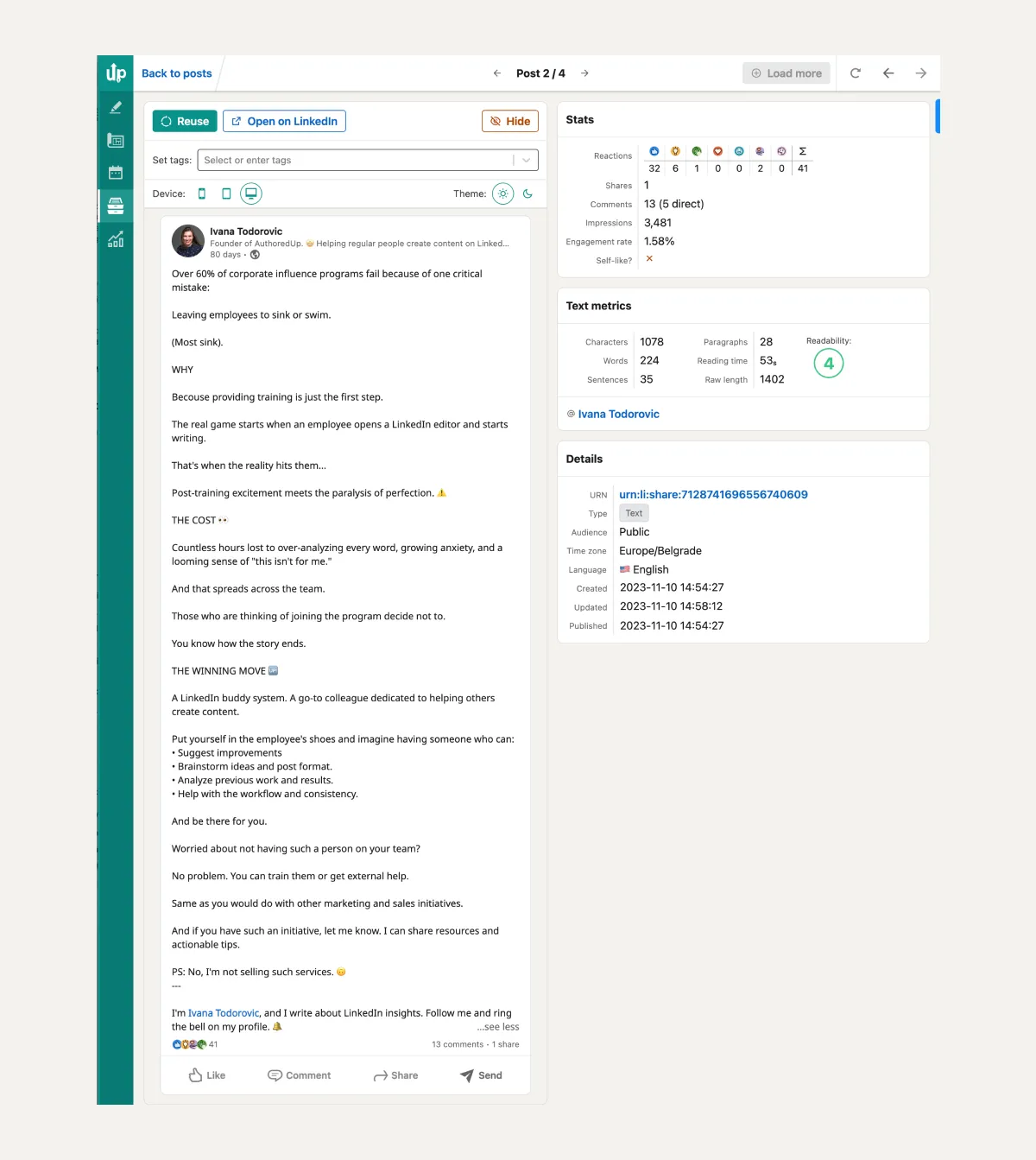
Why AuthoredUp?
Here are AuthoredUp feature highlights that you can rely on if you want to elevate your LinkedIn content game:
🌸 Jazz up your posts with formatting flair—bold, italic, bullets, and emojis await.
🌸 Add carousels, polls, videos, and GIFs to keep your audience hooked.
🌸 Dive into our vast library for hooks and CTAs that make people stop and engage.
🌸 Save snippets for that consistent tone and message across your posts.
🌸 See how your post will look on various devices to ensure it's just right.
🌸 Get instant scores to make sure your content hits the readability mark.
🌸 Find,refresh and repost your best content for never-ending engagement.
🌸 Save ideas as drafts wherever inspiration strikes, perfect for the busy bee.
🌸 Share drafts with your team easily for a seamless content creation process.
🌸 Schedule all types of posts, even the fancy ones like PDFs and polls.
🌸 Keep your content calendar tidy and tweak scheduled posts without a hassle.
🌸 Easily manage and analyze your saved posts to optimize content strategy.
🌸 Analyze your LinkedIn performance with growth timelines and detailed engagement insights.
With AuthoredUp, you're not just reposting—you're elevating your LinkedIn presence with style, insight, and strategy.
Sounds tempting?
Start your 14-day free trial today to unlock unlimited possibilities for your LinkedIn content and significantly boost its performance.



.svg)

.webp)
.svg)
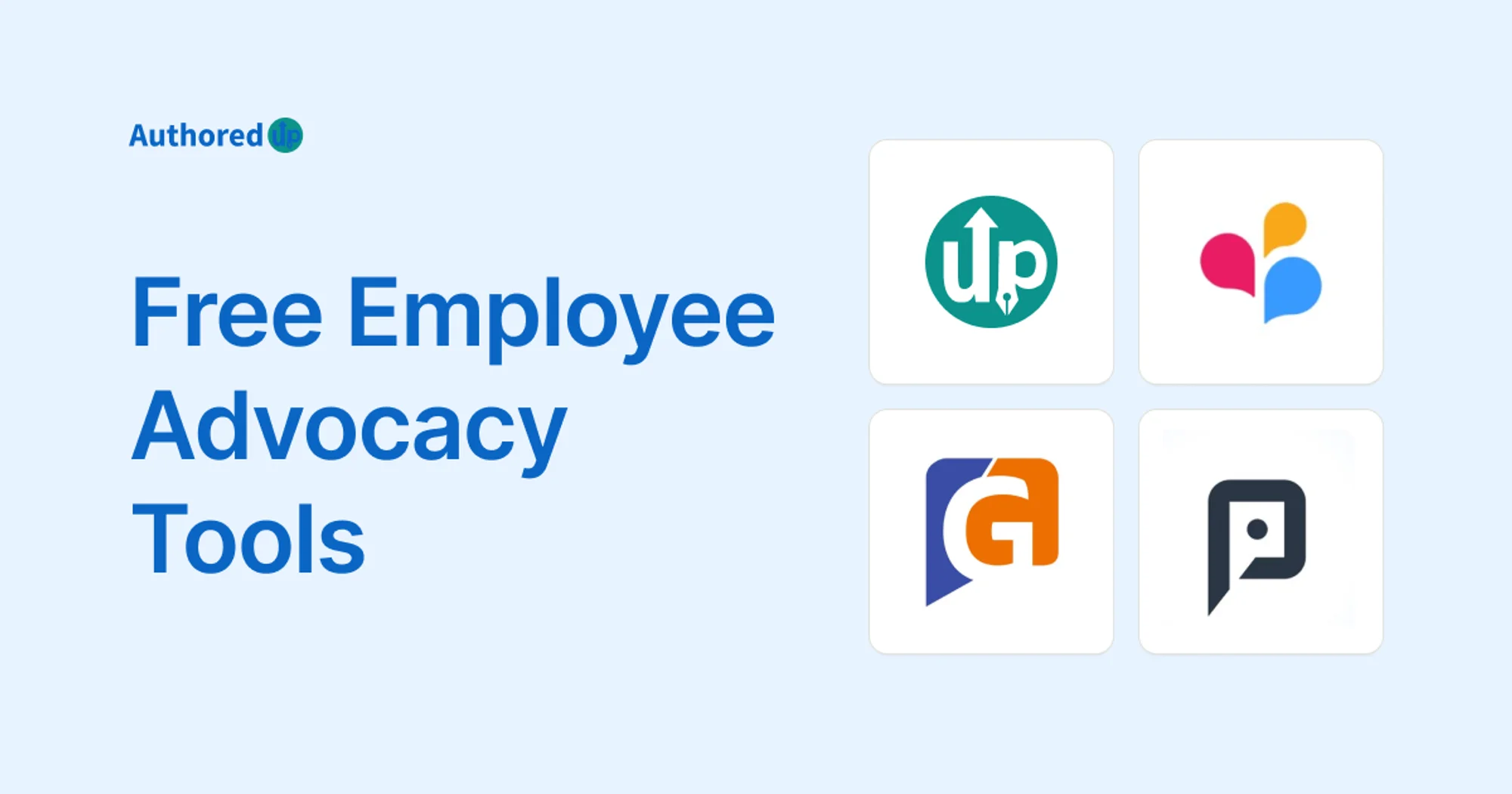

.svg)