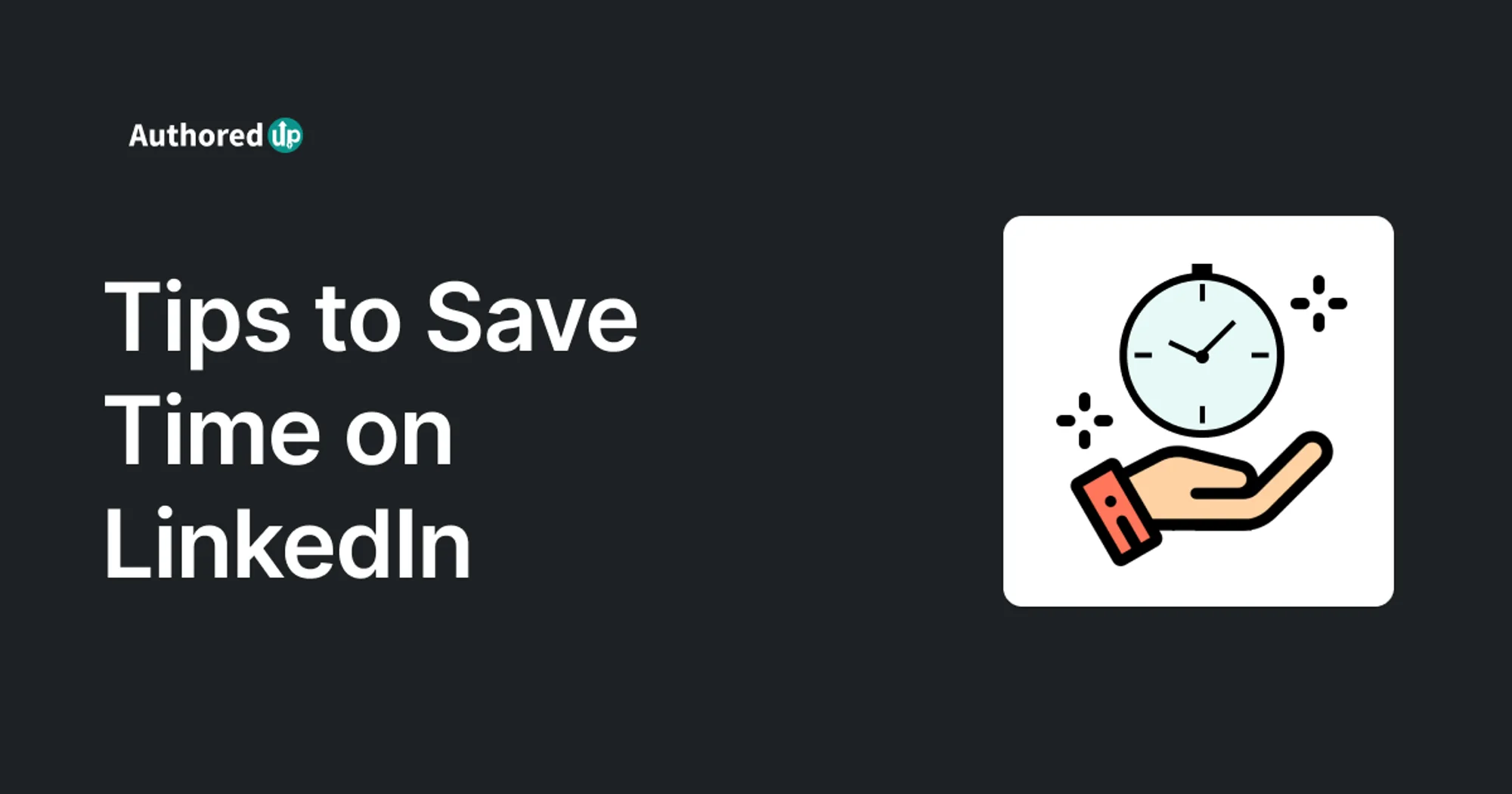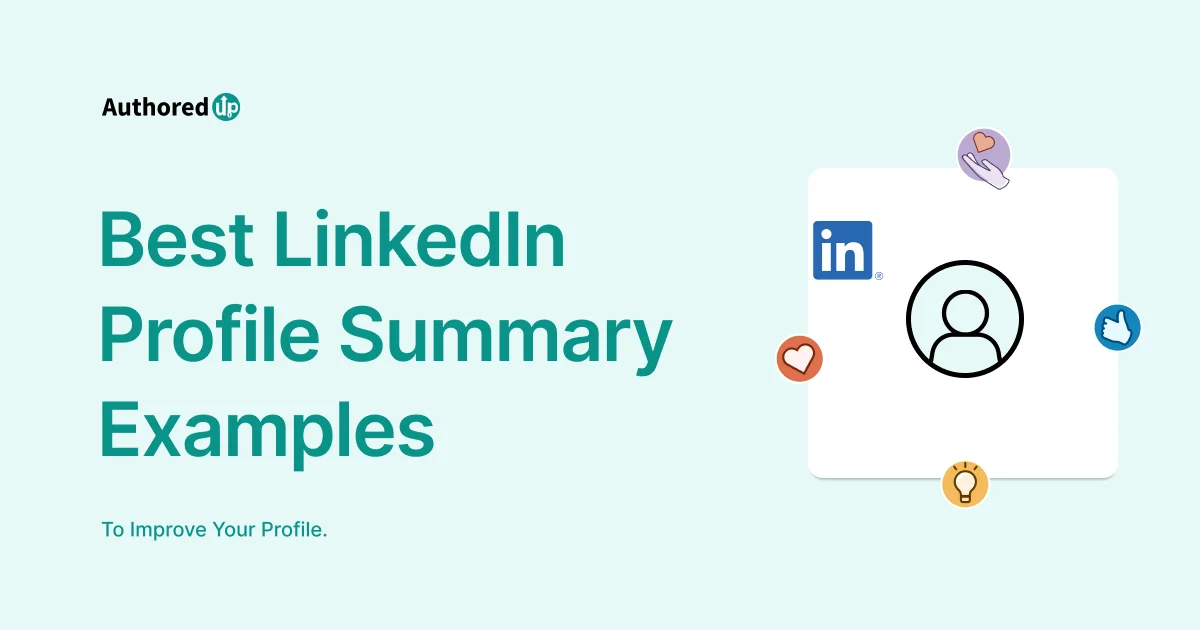LinkedIn's carousel posts have been on a remarkable journey, doubling in popularity from 4.2% in November 2022 to 8.1% by December 2023.
Despite experiencing a 45% drop in reach by June 2023, this format retains its significance among content creators on the platform.
With its continued relevance, learning how to craft a LinkedIn carousel post could be a game-changer for your content strategy, helping you to broaden your reach.
Ready to start?
Let's dive in!
What are LinkedIn Carousel Posts?
LinkedIn carousel posts offer a dynamic way to present a series of images or documents in a swipeable format, akin to flipping through pages.
This format is particularly useful for storytelling, showcasing portfolios, or presenting data in an interactive way.
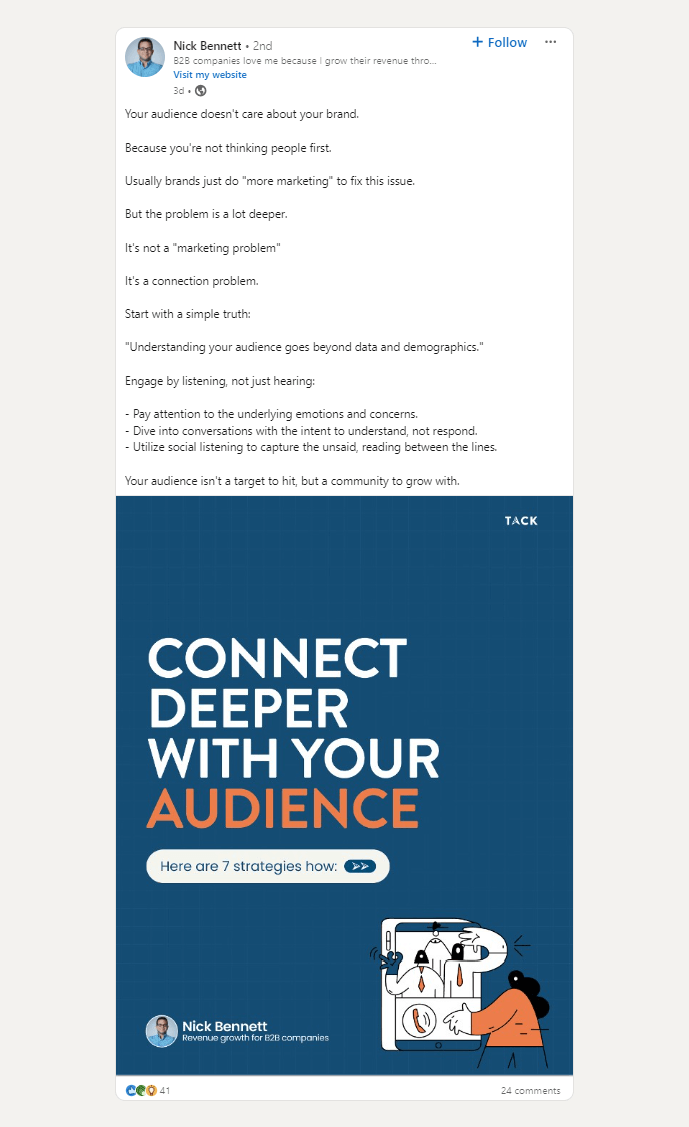
Although LinkedIn phased out the traditional carousel for images and videos in June 2023, you can still create compelling document-based carousel posts.
Here’s how to navigate this change and create a document carousel post that captures attention.
Understanding Carousel Specifications
To create a document carousel post on LinkedIn, you’ll need to adhere to the following specifications:
👉 Document Type: Acceptable formats include PDF, PowerPoint, or DOC/DOCX files.
👉 Document Size: Ensure your file is less than 100MB and does not exceed 300 pages.
👉 Orientation: While any page orientation is permissible, landscape orientation in A4 or US letter size is recommended for optimal visibility.
Carousel Ads Specifications
👉 Format: Ads can be in JPG, PNG, or GIF (static only).
👉 Aspect Ratio: For optimal image quality, please use a 1:1 square format with a minimum size of 1080 x 1080 pixels.
👉 Image Limits: You can include a minimum of 2 and a maximum of 10 images, with each image being under 10MB.
How to Create a LinkedIn Carousel Post
The process to create a LinkedIn carousel post is straightforward. Follow these steps to ensure your content stands out:
1. Initiate Your Post: Log in to your LinkedIn account and select “Start a post” at the top of your homepage.
2. Attach Your Document: In the post composer, type your main message. Then, click the document icon to upload your PDF, PowerPoint, or DOC/DOCX file.
Assign a descriptive and engaging title to your document—this title will be visible to viewers when your post is published.
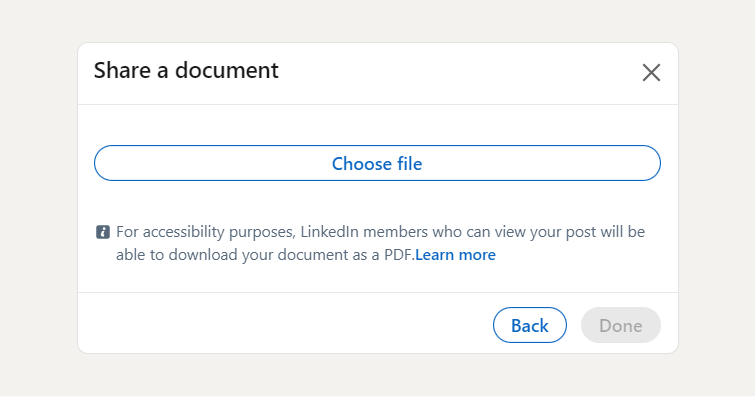
3. Finalize Your Post: After uploading and naming your document, you can choose to post immediately or schedule for later. Remember, the title of your document plays a crucial role in attracting viewer attention.
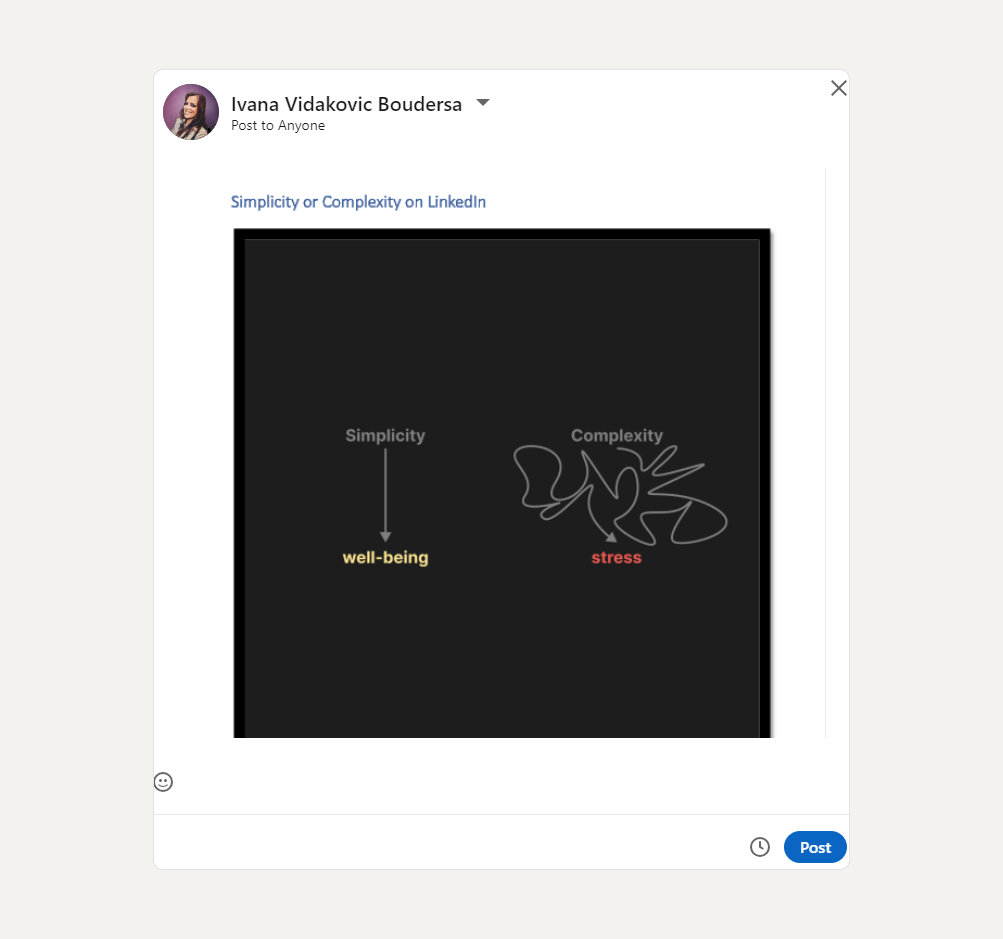
Additional Tips for LinkedIn Carousels
📌 Mobile Posting: You can also create carousel posts via the LinkedIn mobile app. Simply tap on “Post”, then select “Document” under the “More” options to attach your file.
📌 Engagement Boost: Consider leaving a comment on your carousel post with a link to a landing page. This can provide viewers with the option to download the full document or access additional related content.
📌 Public Accessibility: Be mindful that uploading a PDF to LinkedIn makes it publicly downloadable. Ensure your document is ready for wide distribution.
How to Create a LinkedIn Carousel Post With AuthoredUp?
AuthoredUp simplifies the process of creating and analyzing LinkedIn content, making it an essential tool for enhancing your content strategy.
Available as both a Web app and a Chrome extension, AuthoredUp streamlines your LinkedIn activities, allowing you to manage everything from a single platform.
Getting Started with AuthoredUp
To get started with AuthoredUp, follow these simple steps:
- Sign Up: Create an account with AuthoredUp.
- Link Your LinkedIn Account: Integrate your existing LinkedIn account with AuthoredUp.
- Install the Browser Extension: Add the AuthoredUp extension to your browser for easy access.
Once set up, the tool will be readily accessible on the right side of your browser window, providing a convenient gateway to its features.
Now, let’s see how you can leverage AuthoredUp to create engaging LinkedIn carousel posts effortlessly.
Crafting Your Carousel Post with AuthoredUp
AuthoredUp's TextEditor canvas is where your content creation journey begins.
Here, you can:
👉 Write and Format Posts: The TextEditor canvas offers a user-friendly interface where you can write, format, and enhance your posts.
This feature ensures that your content not only reads well but also looks visually appealing on LinkedIn.
👉 Use Templates and Snippets: With an array of templates for engaging hooks and compelling CTAs, plus the ability to create personalized snippets, AuthoredUp equips you to quickly produce content that resonates with your audience.
These tools are designed to save time while maintaining the quality and effectiveness of your posts.
👉 Preview Your Post: Before publishing, AuthoredUp allows you to preview how your post will look across different devices, including mobile, tablet, and desktop in real-time.
This ensures your content is optimized for readability and engagement, regardless of how your audience accesses it.
You can give it a try for free on this link.
Follow these steps to create a LinkedIn carousel posts with AuthoredUp:
- Click "Start a post".
- Use the "Attach" button, selecting "Documentation" to upload your PDF, PowerPoint, or DOC/DOCX file.
- Give your document a meaningful title.
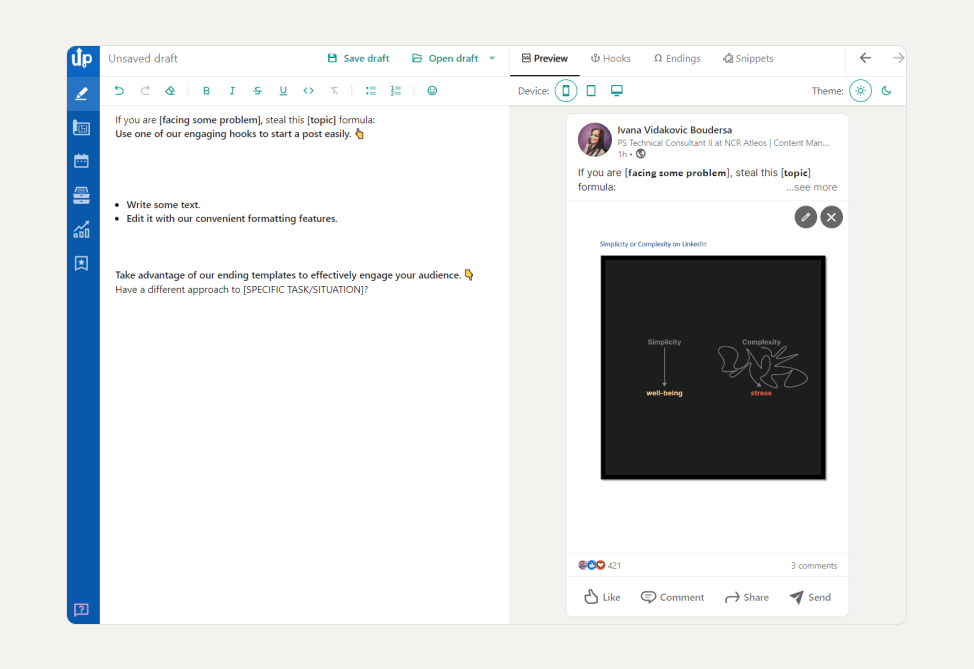
After uploading, AuthoredUp offers further options to:
✔️ edit your post,
✔️ post immediately, or
✔️ schedule it for later publication.
Now, we’ll delve deeper into the features that make AuthoredUp a standout tool for professionals seeking to amplify their LinkedIn presence.
Additional Features of AuthoredUp
We've organized AuthoredUp's features by their purpose for your LinkedIn strategy, making it easier for you to find the ones that best fit your needs.
Collaboration and Engagement Tools
✍️ Share Draft: Facilitates teamwork by allowing seamless collaboration on LinkedIn posts, eliminating the need for external collaboration tools.
✍️ Enhanced Post Features: Supports adding various content types like carousels, polls, videos, and GIFs to your posts, making them more engaging and visible.
Content Management and Strategy Optimization
🔎 Calendar View: A tool for scheduling and managing your LinkedIn content, featuring an organized display of scheduled posts with options for rescheduling and deletion to fine-tune your content strategy.
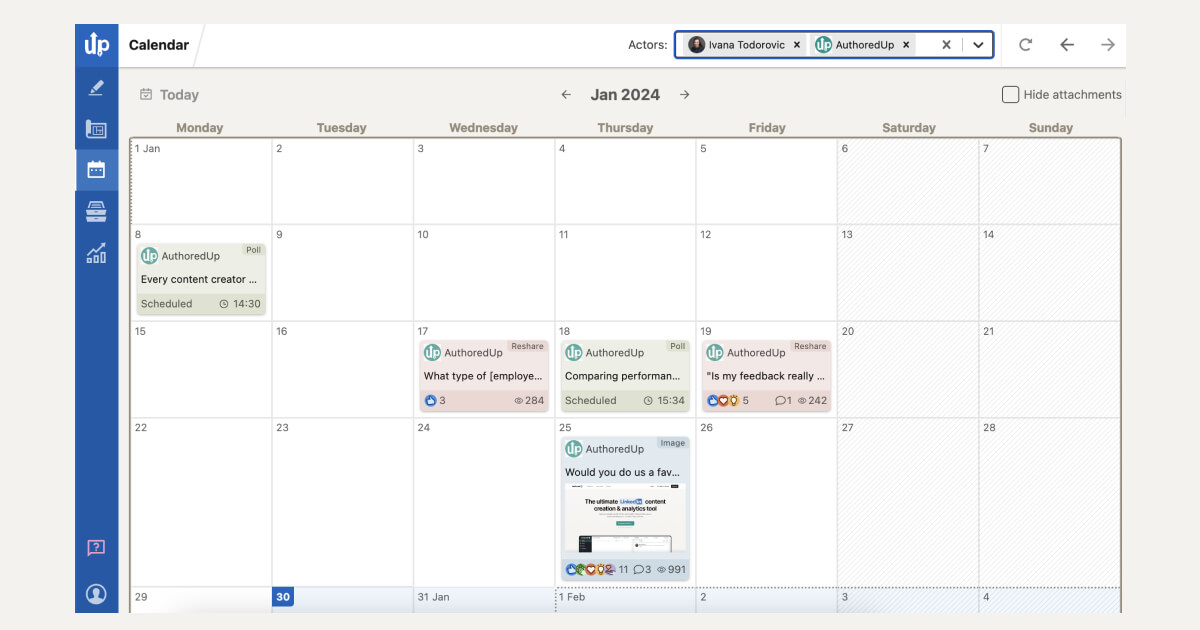
🔎 Readability Score: Provides immediate feedback on the clarity of your posts, encouraging content that scores between 1 and 6 for broad appeal and engagement.
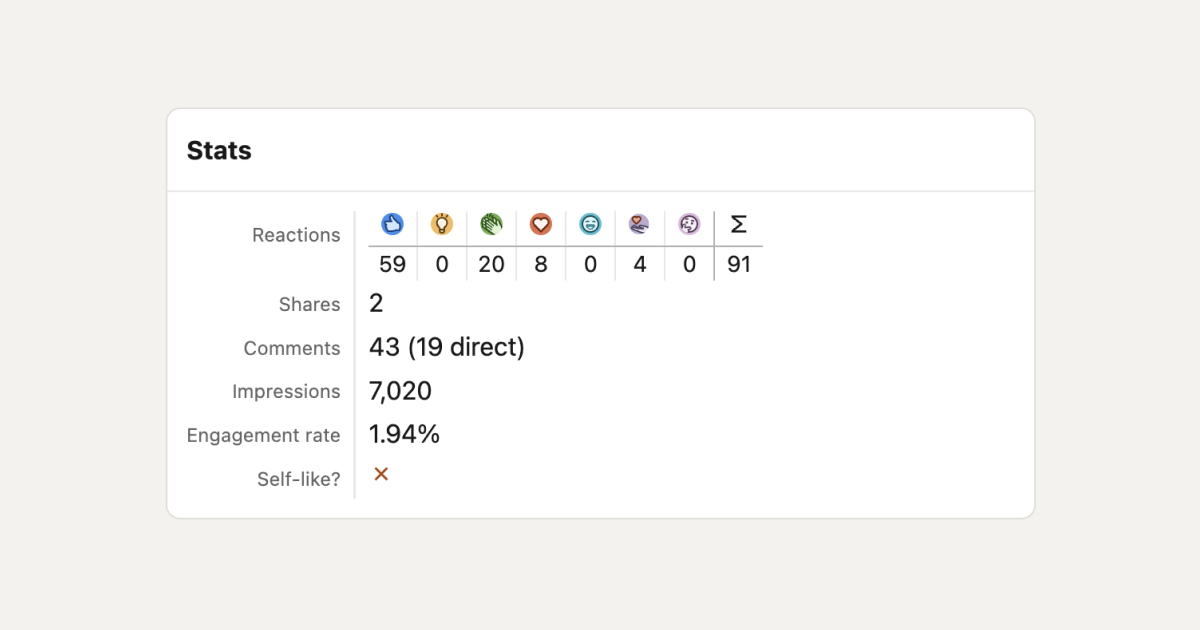
SavedPosts for Content Curation
The Saved Posts feature is a powerful tool for content curation and inspiration. With this option you can:
👉 Easily collect and access posts you've saved on LinkedIn, organizing them within AuthoredUp for efficient review and inspiration.
👉 Filter saved posts by creators or keywords, analyze post statistics, and manage your curated content with advanced tools.
👉 For further analysis or record-keeping, AuthoredUp allows the export of saved posts in CSV format, enhancing your content strategy and curation efforts.
.webp)
Advanced Analytics for Data-Driven Insights
AuthoredUp's analytics provide a detailed look at your LinkedIn content’s performance, helping you tailor your strategy with precision. Here’s what you can expect:
📊 Profile Performance Analysis: Assess your content and campaign success over selected periods for targeted strategy adjustments.
📊 Post Comparison: Analyze posts side-by-side to determine which types and topics engage your audience most effectively.
📊 Growth and Engagement Insights: Monitor your LinkedIn profile's development and engagement, using insights to enhance your networking and content strategies.
📊 Post Highlight and Correlation Plot: Offers in-depth analysis of individual posts and their performance metrics to understand what drives success on your profile.
📊 Reaction Timeline and Word Cloud: Analyze audience reactions and frequently used terms in your content to align with audience interests.
📊 Post Type Analysis: Identify the post types that generate the most engagement, guiding you to produce more of what works.
4 Examples of LinkedIn Carousel Posts to Get Inspired
In this section you can find 4 examples of LinkedIn Carousel posts in case you need inspiration to start your own.
Let’s review them!
LinkedIn Carousel Example #1
Kate Moran's LinkedIn carousel delves into the world of generative UI and its potential for crafting personalized experiences with AI.
This carousel shines as it breaks down complex ideas into accessible segments and invites interaction from professionals, sparking a conversation on the future of design and inclusivity.
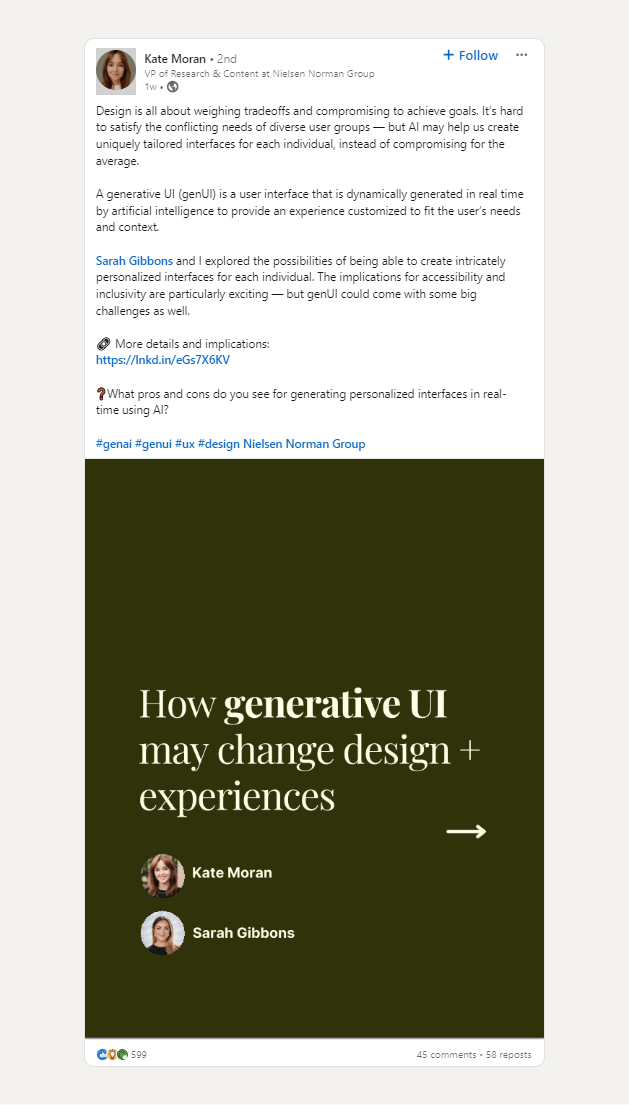
LinkedIn Carousel Example #2
Nicolas Cole's LinkedIn post introduces The Compounding Content Machine with ChatGPT, designed to transform content creation for writers.
The carousel presents common writing challenges and offers a strategic tool for overcoming them, engaging viewers and guiding them through the solution process.
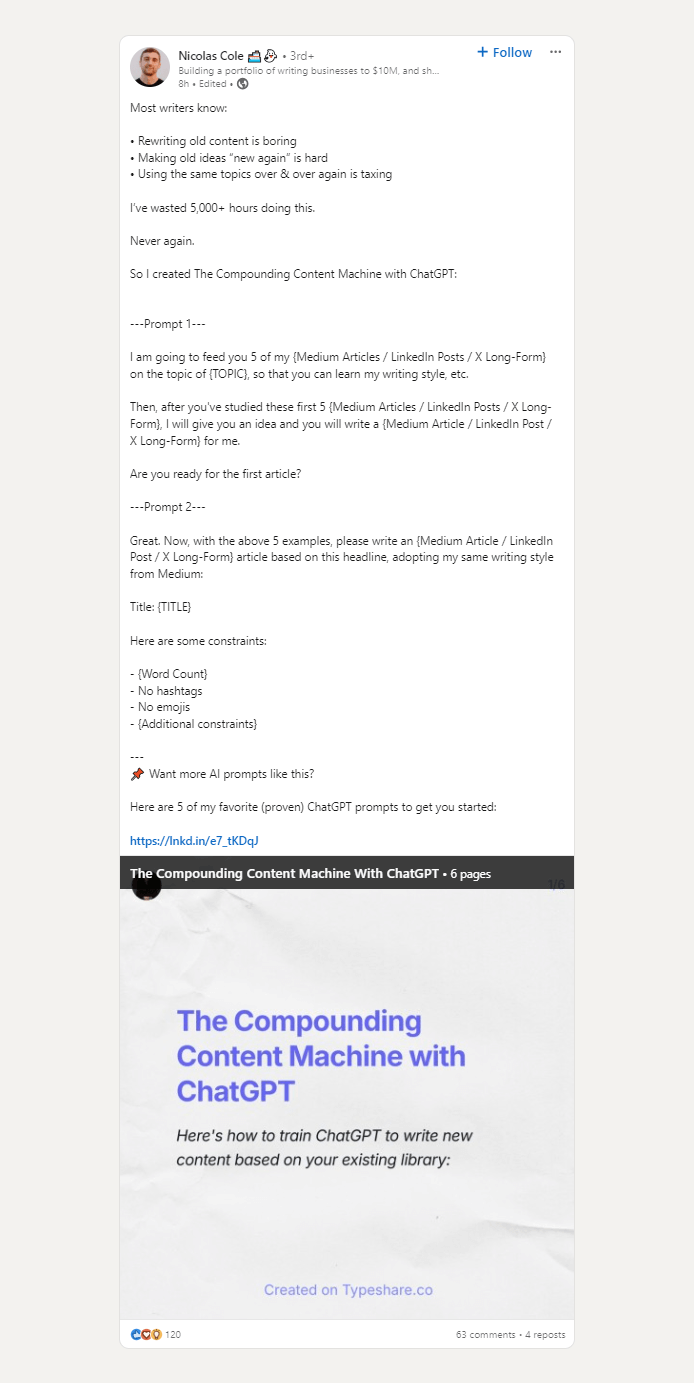
LinkedIn Carousel Example #3
Sachin Sharma's LinkedIn carousel, with a nod to Aakash Gupta, offers practical tips for aspiring Product Managers on how to stand out.
It compares average and top-performing PMs, delivering key pointers for both job seekers and recruiters.
This post is a great use of LinkedIn for career growth and industry insight.
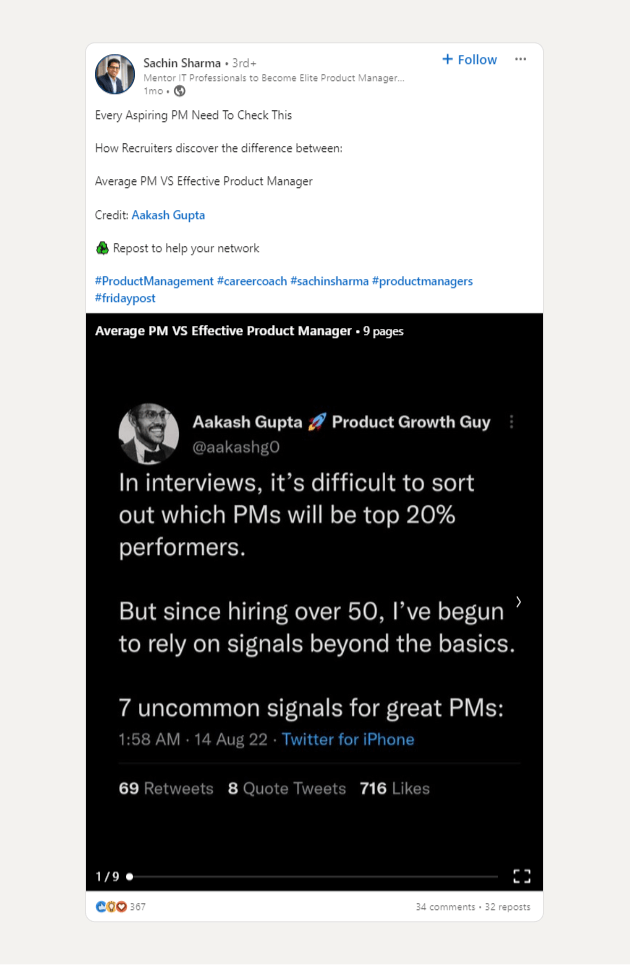
LinkedIn Carousel Example #4
Farouk Bacha's LinkedIn carousel breaks down Lara Acosta's post strategies with ChatGPT's help, focusing on what makes a writing hook successful.
The post uses this analysis to share tips on crafting engaging content, showcasing how data can inform better writing practices for stronger audience connections on LinkedIn.
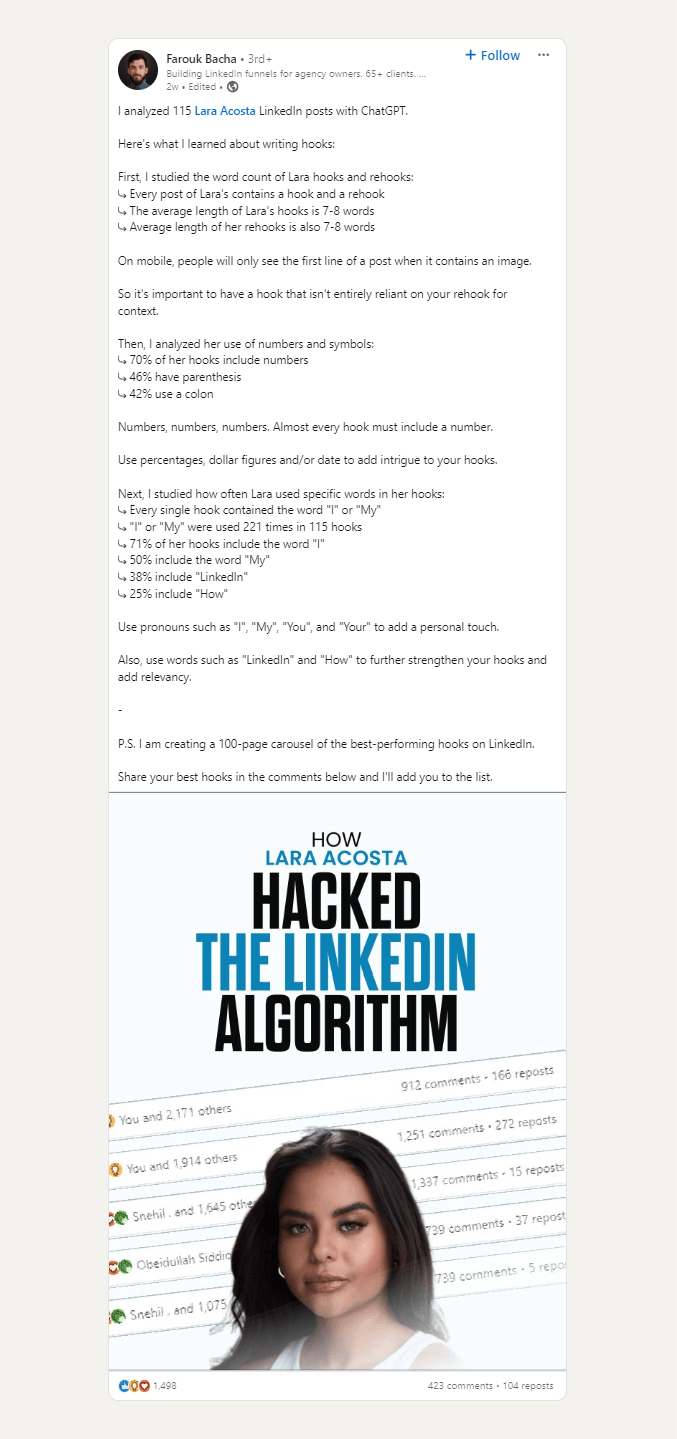
Wrapping Up
As you already know, LinkedIn is a dynamic arena for attracting audience attention and forging meaningful relationships.
You need to be acknowledged as a valuable player in the industry to get noticed.
And for real, a well-crafted carousel post can serve as your beacon of engagement.
If you are seeking sophisticated solutions that accelerate not just carousel post creation but your entire content strategy, consider getting started with AuthoredUp.
Still wondering why?
Let’s briefly go over the top 5 benefits of using AuthoredUp:
🌸 Streamlined content creation with intuitive templates.
🌸 Efficient scheduling and management of posts.
🌸 In-depth analytics for performance tracking.
🌸 Collaboration features for team content development.
🌸 Readability scoring for audience-friendly posts.
Ready to discover the power of polished, professional LinkedIn carousels?
Sign up for AuthoredUp today and elevate your LinkedIn presence.



.svg)


.svg)
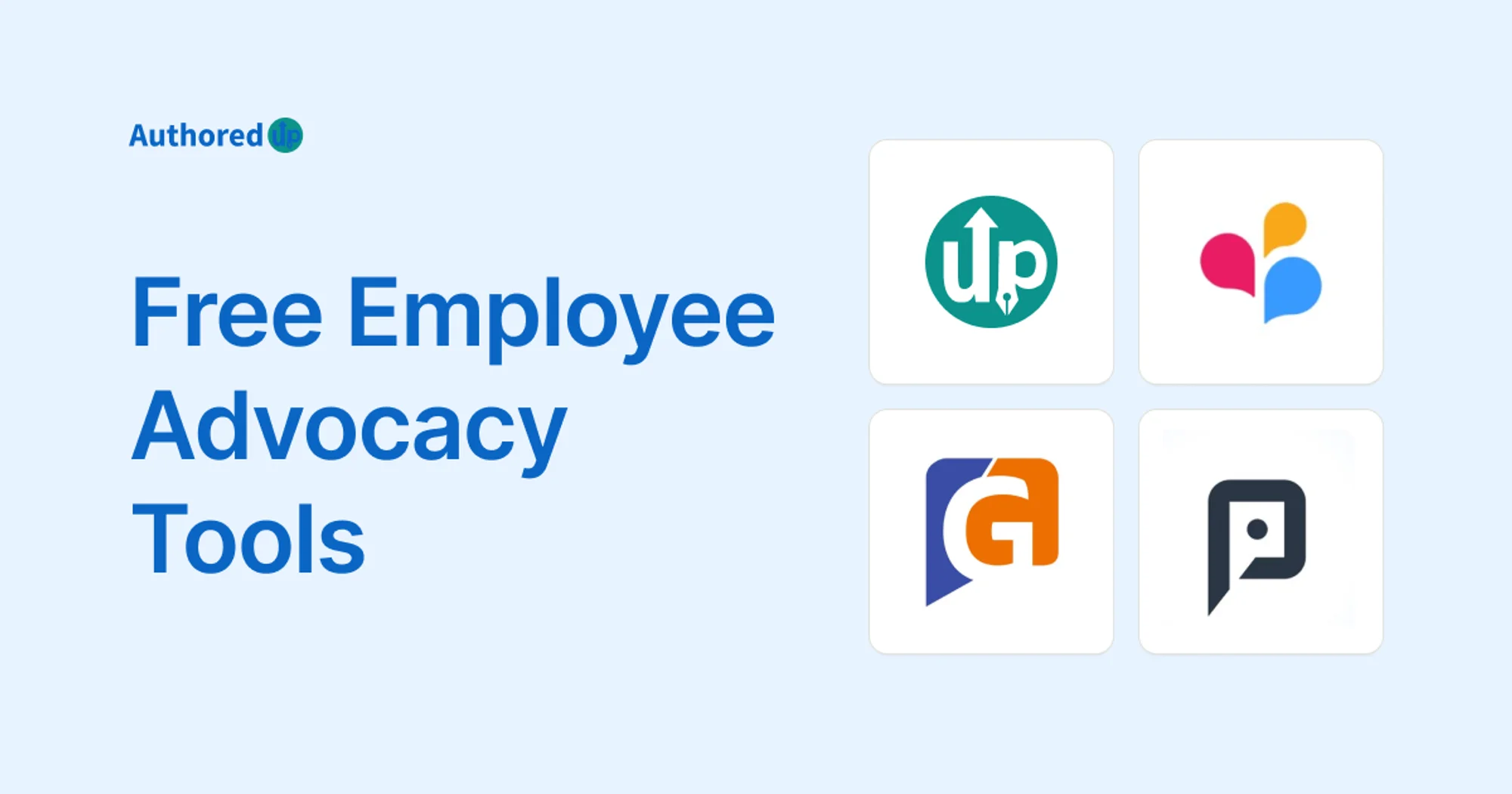

.svg)